Use Tinify (TinyJPG and TinyPNG) to compress your images
⌨️Blogging,🔗Shortcuts
When I was doing the migration from my old blog at sliwinski.com to this one, I wanted to make sure this one loads fast also on mobile phones. So I painstakingly compressed all of the images using a free(ish) service called Tinify. I wanted to both have cookie and eat it, so have lower file sizes AND great quality. I automated it using Shortcuts and each image was reduced by between 70%-30% of the original one without visible loss of quality. Here’s how I did it (and no, they are not a sponsor, I just recommend them because I like them).
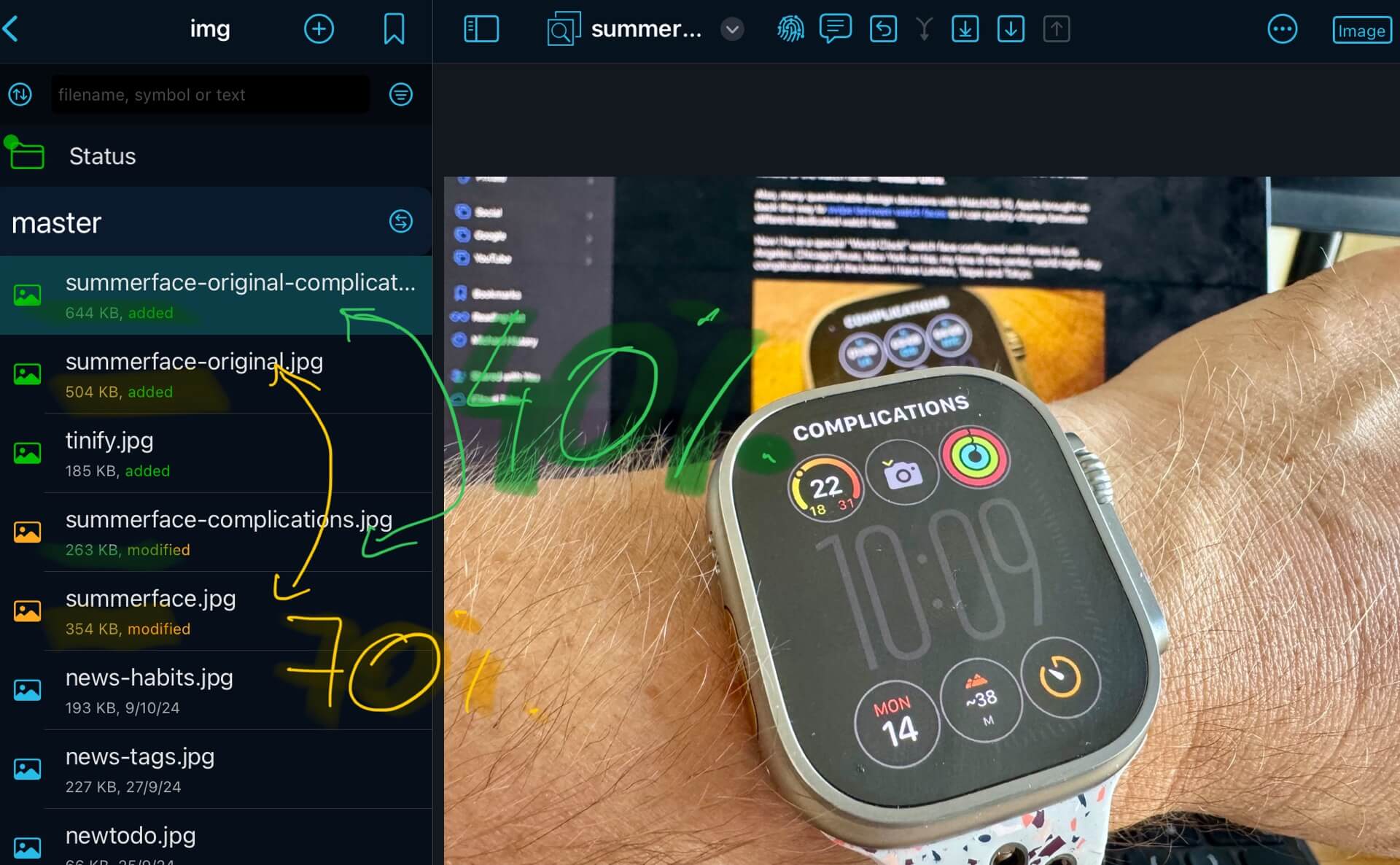
Reducing Images by 70-40% using Shortcuts
Tinify had an official Shortcut on their web site and I based my own Shortcut on it. However, recently it stopped working because of updates to Shortcuts. I investigated it and in the end I realized it was Apple’s fault as they (yet again) changed how Shortcuts interpret some actions. Anyway, here’s the new one:
Compress Images with Tinify
Before you install this Shortcut, make sure to get your free API key from TinyPNG web site - their free plan is very generous - you can compress up to 500 images per month. More than enough for a small blog like mine. The Shortcut will ask you for this API key when installed.
What this Shortcut does is this:
- It’s a Share Sheet, so if you find a photo and tap “Share” you can find this Shortcut to tinify this image
- If no photo given, the Shortcut will ask you for one
- Then you just decide on the width of your resulting image in pixels, type of image (JPG or PNG) and the resized image is sent to Tinify servers
- The Shortcut shows you the savings in file sizes!
- And then it displays the tinified image in a quick view and now you can save it to disk or send it to someone or send it to an app or your web site (using a different Shortcut?).
Examples of photos Tinified
To illustrate the example of Tinify in action, let’s look at two photos from my last blog post:
- Header photo tinified - 354 kB
- Header photo original - 504kB
Reduced to 70%.
Second image was reduced even more:
- Complications photo tinified - 263 kB
- Complications photo original - 644kB
Reduced to a very tiny 40%!
My customized Tinify Shortcut
For this blog and other purposes I have a much more sophisticated Shortcut which you can get to see how I work, but it won’t work for your purposes out of the box - you’d have to customize it. This Shortcut helps me set not only the image sizes, but also where to copy images and how they should be named. Feel free to check it out.
Anyway, many thanks to Tinify for providing such a great (free) service.