How I use Stage Manager in iPadOS18 for maximum productivity and focus
📱iPadOnly,👨🏼💻iMagazine,⭐️Featured
Now that iOS26, I mean: iPadOS26, is upon us with new windowing system, I’m gonna re-cap how I’ve been using “Stage Manager” on the iPad for the last year. From hating it to setting it up right has been a wild ride but I’ve come to a place of optimum productivity on my main computer - the M4 iPad Pro. I’ve decided to write up my thoughts and conclusions right now, before upgrading to the new operating system with a completely new way of managing windows on the iPad. Let’s see if these ideas serve me or anyone in the future.
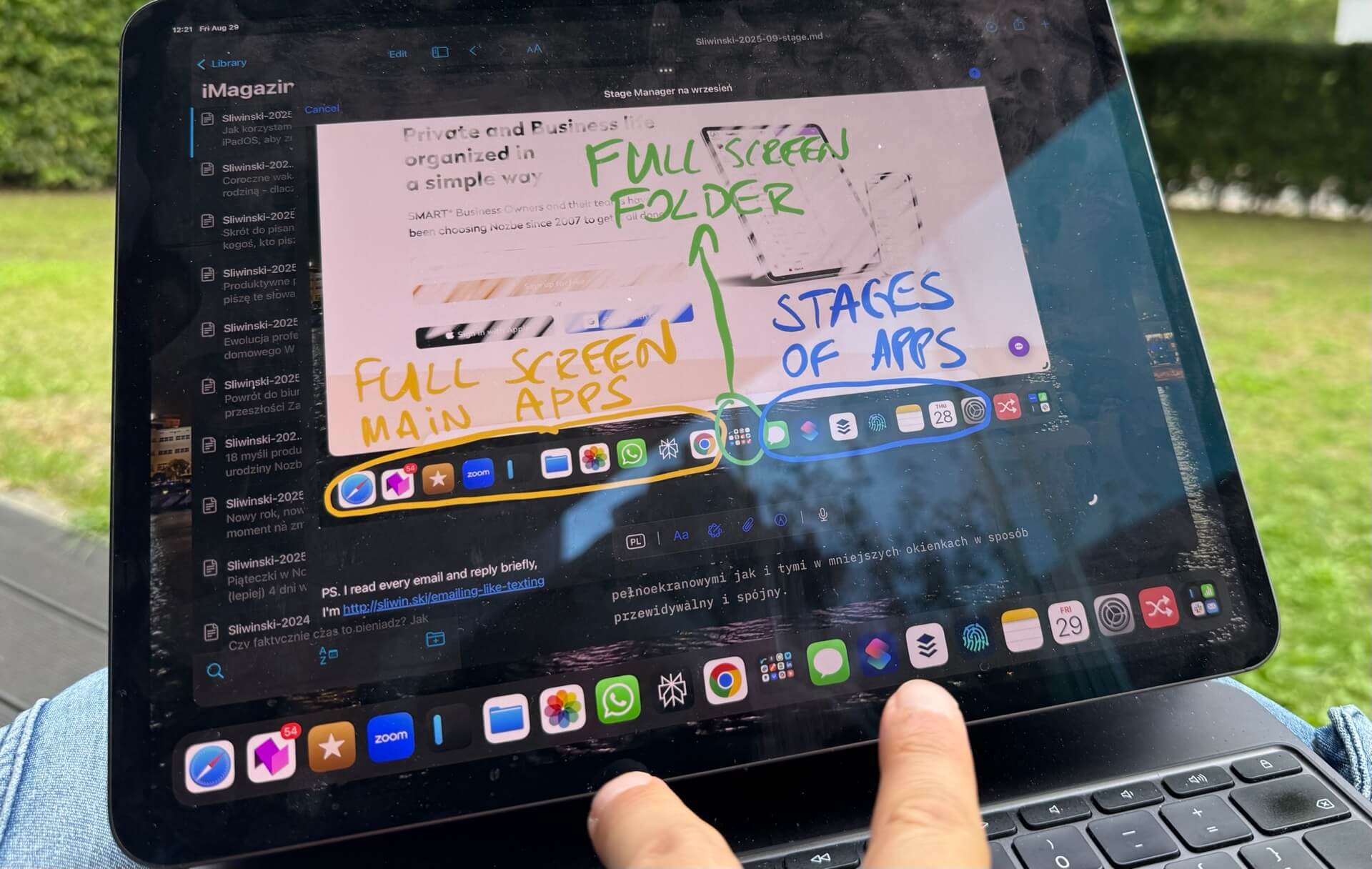
- Stage Manager is my “focus manager”
- Dividing the Dock to three “states”
- Main apps on the left - full screen productivity
- Folder with apps as a divider
- Groups of apps for maximum productivity and least context switching
- Stage Manager has its glitches… but keeps me productive!
- What I’m going to do in iPadOS 26?
Stage Manager is my “focus manager”
When “Stage Manager” launched with iPadOS16, I haven’t used it at all. I tried it several times, but it was buggy and annoying. However, with time, Apple has been refining its features and improving it. With iPadOS17 I’ve been turning it on more often but only with iPadOS18 I’ve been using it full time on my iPad.
Once I got the hang of it, I started to understand how this kind of windowing setup can help me manage my focus and boost my productivity. After a few weeks of using it I noticed how it helps me manage full screen apps with windowing apps in a way that’s predictable and coherent.
Despite having an M4 Mac Mini in my home office, it’s the 13” M4 iPad Pro that is my main computer. Here is where I get most of my things done. Turns out that for my work I need to operate some apps in full screen mode, others in almost-full screen and some in windowed setup with specific apps next to each other. Stage Manager lets me do all that.
Dividing the Dock to three “states”
I enabled Stage Manager and divided the dock to three parts:
Part 1 - main one-screen apps - these are the apps I use most in full screen or almost-full screen mode.
Part 2 - folder with full-screen apps - this folder contains my lesser-used but still important apps that I sometimes use in full-screen mode.
Part 3 - groups of apps - these are the apps that very frequently are used together. One app symbolizes each group and once I tap on it, the “stage” with these apps opens.
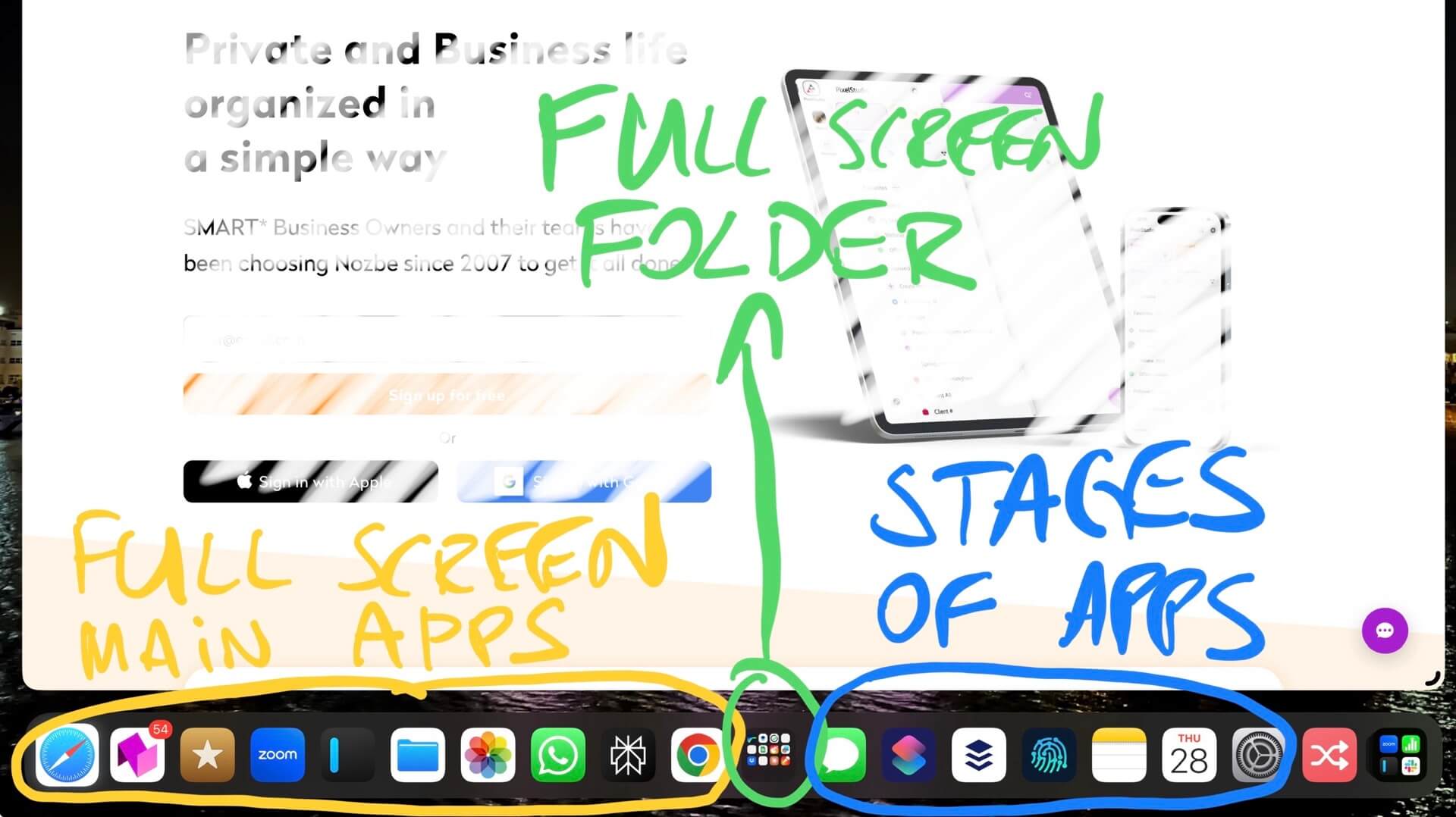
As you can see, on the left side of the dock I have my most important apps and on the right side I have the groups of my other important apps. These two groups are divided by the folder in the middle with the other apps that I sometimes need to get things done. Neat, right?
Main apps on the left - full screen productivity
I have Safari as my main browser, then Nozbe as my main task and project manager, followed by Reeder for reading news, articles and watching videos I subscribe to using RSS. Zoom for video calls, iA Writer for writing, Files and Photos and then WhatsApp for communication and Perplexity Pro for AI stuff. The last one is Chrome as I’m logged in to my Google accounts there and I sometimes need to use it as a Safari alternative.
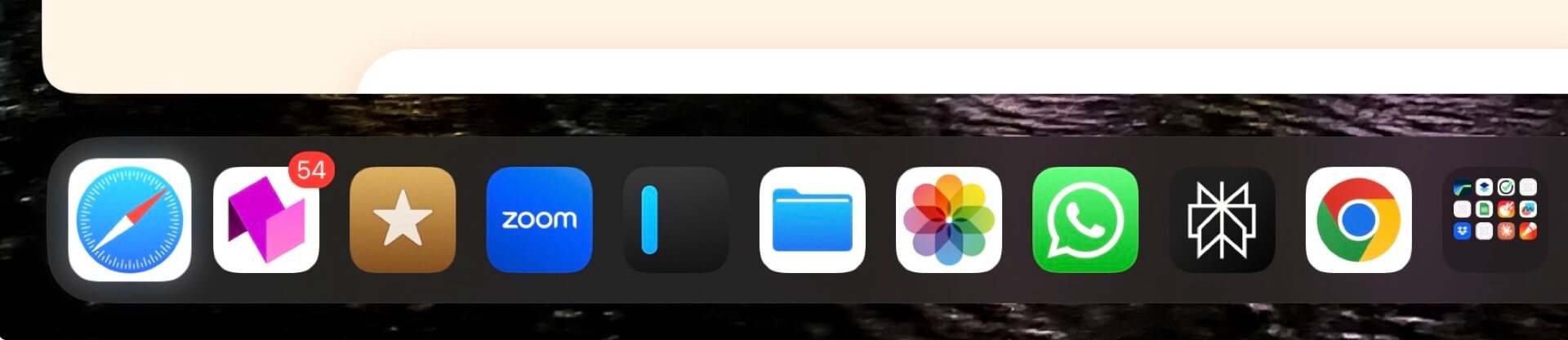
Folder with apps as a divider
I use Luma Fusion for video editing, Vimeo for video management, Ferrite for podcast editing, Nozbe Classic for managing my old tasks, FreeForm and Linea Sketch for drawing or scribbling… and a few other apps I tend to use every now and then.
Groups of apps for maximum productivity and least context switching
Now that’s the fun part with Stage Manager - you can have stages of apps that are grouped together and it’s awesome. I have it sorted this way:
Messaging - represented by Messages app, but when I tap on it, this Stage also has Slack for my internal team communication and Hey Email for well… emailing.
Automation - represented by the Shortcuts app, together with Runestone text editor and Jayson JSON editor.
Social Media - represented by Buffer app, together with Bluesky, Mastodon and Instagram - these all are set up there as iPhone apps and look great.
Publishing - represented by Working Copy app for posting things on Github and my blog, together with Textastic for more advanced text and code editing and Inspect Browser for debugging HTML, CSS and JavaScript.
Note-taking - represented by Notes app, together with Mind Node for mind maps and Moleskine notebook.
Planning - represented by Calendar app, together with Numbers for spreadsheets and Soulver for quick calculations.
Preferences - represented by Settings app together with 1Password app.
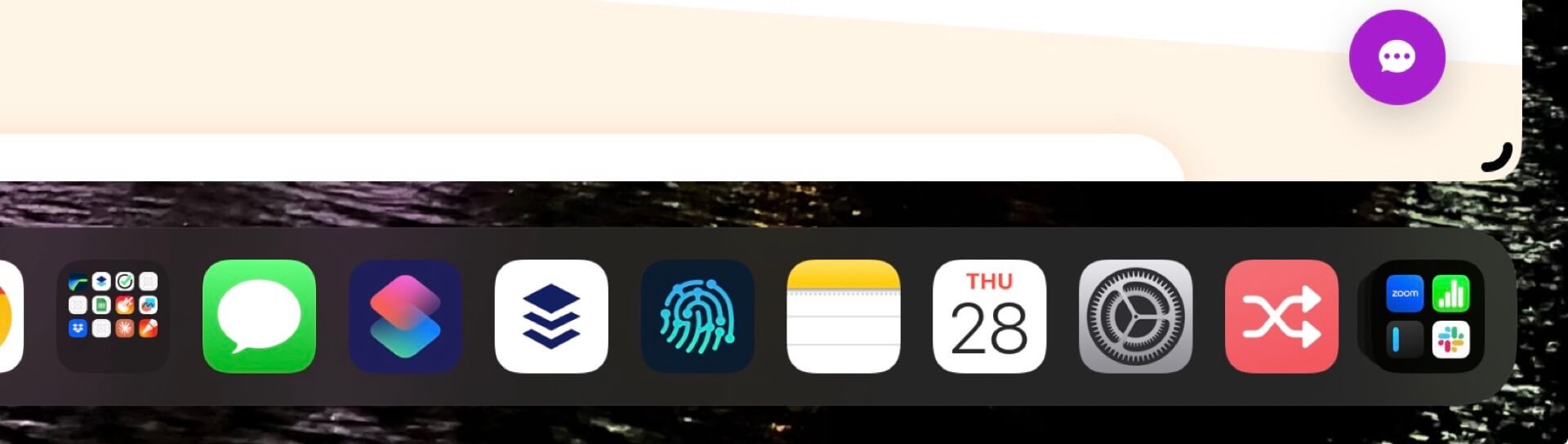
Last but not least I have my Action button Shortcut - the same one that I have hooked up to the action button on my iPhone 15 Pro and Apple Watch Ultra 2.
Stage Manager has its glitches… but keeps me productive!
Over the last year I’ve been using my iPad like this, having all apps divided into these stages. The flexibility of tapping on one app and having either this app to open in full screen or almost-full-screen (with dock visible) or… opening a group of relevant apps, has been glorious.
No more opening random apps, no more arranging and then re-arranging windows every time I want to do the very same thing that I did before. It’s all predictable and it lets my brain find things faster.
Yes, sometimes some apps crash on me or at times some windows are not open in the same place as they used to. But mostly it works.
What I’m going to do in iPadOS 26?
I don’t know yet. Now that I’ve written this article I can safely upgrade to the latest beta version of the iPadOS26 and try it all out and see which parts of this system I’m going to copy, which I’m going to improve and which I’m going to change completely.
This article was never meant to be your definitive Stage Manager guide. It’s a glimpse into my workflow and the way I get things done on the iPad… and most likely it will completely change this September when the new OS launches. I’m really looking forward to the windowing improvements that iPadOS26 promises and I’m hoping it will help me set my workflows even better.