Updated and simplified list of iPad apps that help me work #iPadOnly and get lots done on my iPad Pro 11”
📱iPadOnly,✔️Productivity
About three years ago I posted a detailed screenshot of my iPad Home Screen with the list of apps I use that help me work #iPadOnly using iPad Pro 11” as my main computing device. That list hasn’t changed much over the years. Now that we’re entering 2021 I’ve decided to re-think and simplify my app setup. I hope this inspires you to set up your iPad as a more serious computing device that you can carry anywhere.
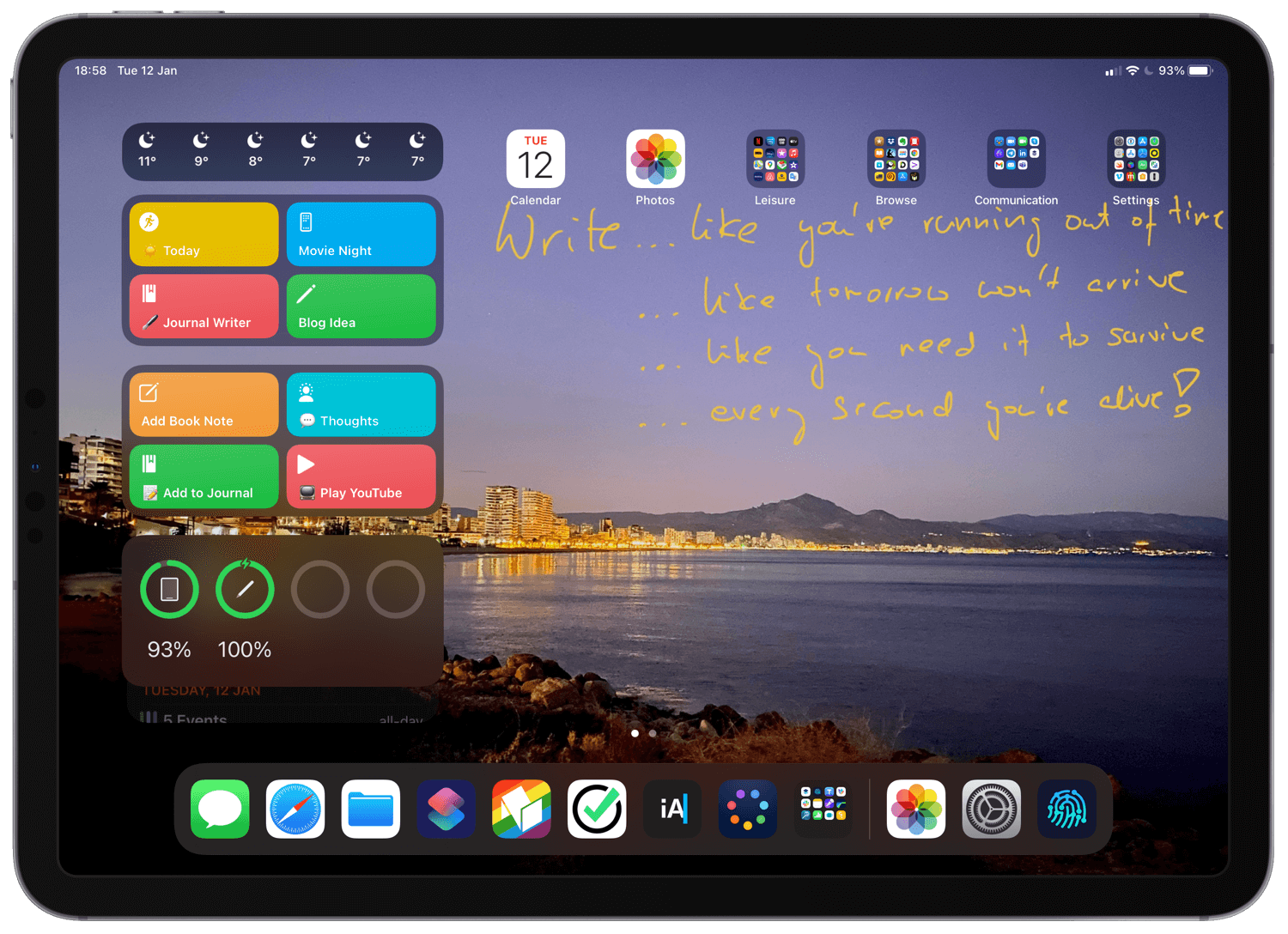
- Widgets, very simple dock and apps in folders
- Daily apps for work on the iPad
- Leisure apps for content consumption on the iPad
- Browse - apps for browsing stuff on my iPad
- Communication - how I communicate with the outside world on the iPad
- Settings on my iPad
- What happened to the rest of apps that I might use on an iPad?
- Why folders of apps on the iPad instead of putting them all on the Home Screen?
- What’s on the Home Screen of your iPad?
Widgets, very simple dock and apps in folders
I like to have my iPad Home Screen uncluttered. That’s why I have only one row of apps and folders on top, widgets on the side and a dock on the bottom. And my wallpaper is a photo that I took somewhere near my house with an inspirational quote from Hamilton Musical motivating me to keep writing the #NoOffice book:
Write like you’re running out of time…
…like tomorrow won’t arrive
…like you need it to survive
…every second you’re alive!
Widgets
I have a simple weather widget and two groups of Siri Shortcuts that I use quite a lot. The “Today”, “Journal Writer” and below “Add to journal” shortcuts are described in my new simplified journaling workflow. “Movie Night” launches a scene in my home to start movie night with my wife, “Blog Idea” lets me quickly jot down an idea for a blog post, “Add Book Note” let’s me add notes to a book I’m currently reading, “Thoughts” opens iA writer and let me write something quickly. Play YouTube lets me watch a YouTube video without tracking.
First row apps and folders
In the first row I have two apps: Calendar and Photos. Followed by four folders with apps: Leisure, Browse, Communication and Settings (more on each below).
Dock apps - my most used stuff!
In the dock I have my most used apps, like Messages, Safari, Files and Shortcuts as well as:
- Nozbe Teams - where I communicate with my team (duh!) by sharing projects and delegating tasks back and forth.
- Nozbe Personal - where I have all my personal tasks.
- iA Writer - my main writing app!
- Curlicues - a simple drawing app with infinite canvas which is still not available on the App Store but I’m testing it via TestFlight I love it already and I think I’ll be convincing the developer to release it :-)
- Daily apps - folder with my most essential apps that I use daily. Here they are:
Daily apps for work on the iPad
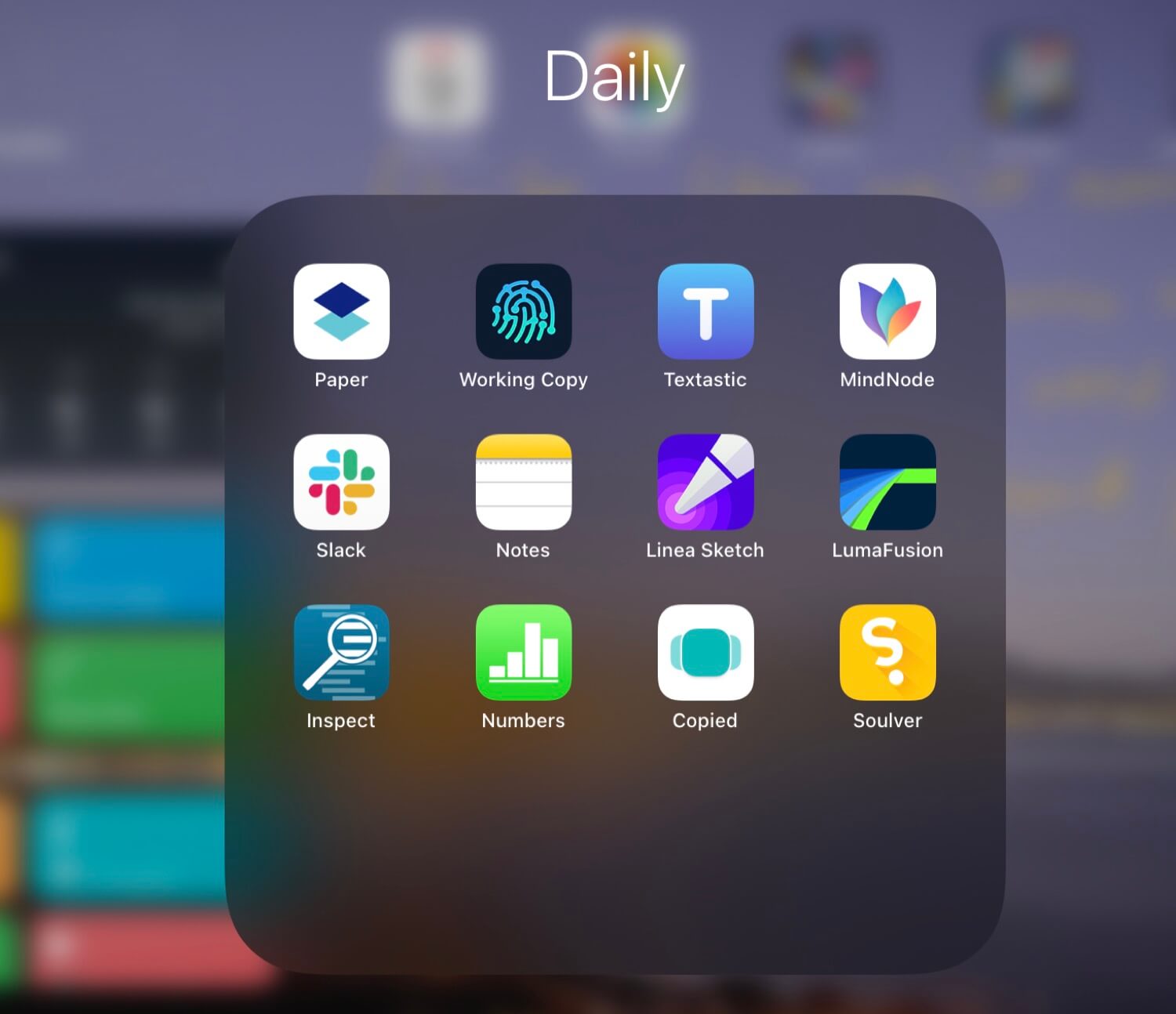
This folder is in the dock, because this way I can pull these apps anytime from anywhere and add any of these apps to the side of the app I’m currently using. Very neat!
- Dropbox Paper - this is where we write all of the documentation in my company
- Working Copy - this is how I use GitHub for all my writing, including the #NoOffice book.
- Textastic - the best code editor for the iOS
- MindNode - Mind mapping app where I brainstorm all my ideas
- Slack - yes, we still use Slack in my company to chat
- Apple Notes - my main note-taking app at this moment
- Linea Sketch - I use it for more organized sketching where I need layers and different paper backgrounds
- Luma Fusion - my favorite video editor
- Inspect - great browser that helps me inspect any web site including this one to improve HTML and CSS.
- Numbers - my go-to spreadsheet.
- Copied - the way I have a multi-item clipboard that syncs between iPhone and iPad.
- Soulver - my favorite calculator for the iPad
Leisure apps for content consumption on the iPad
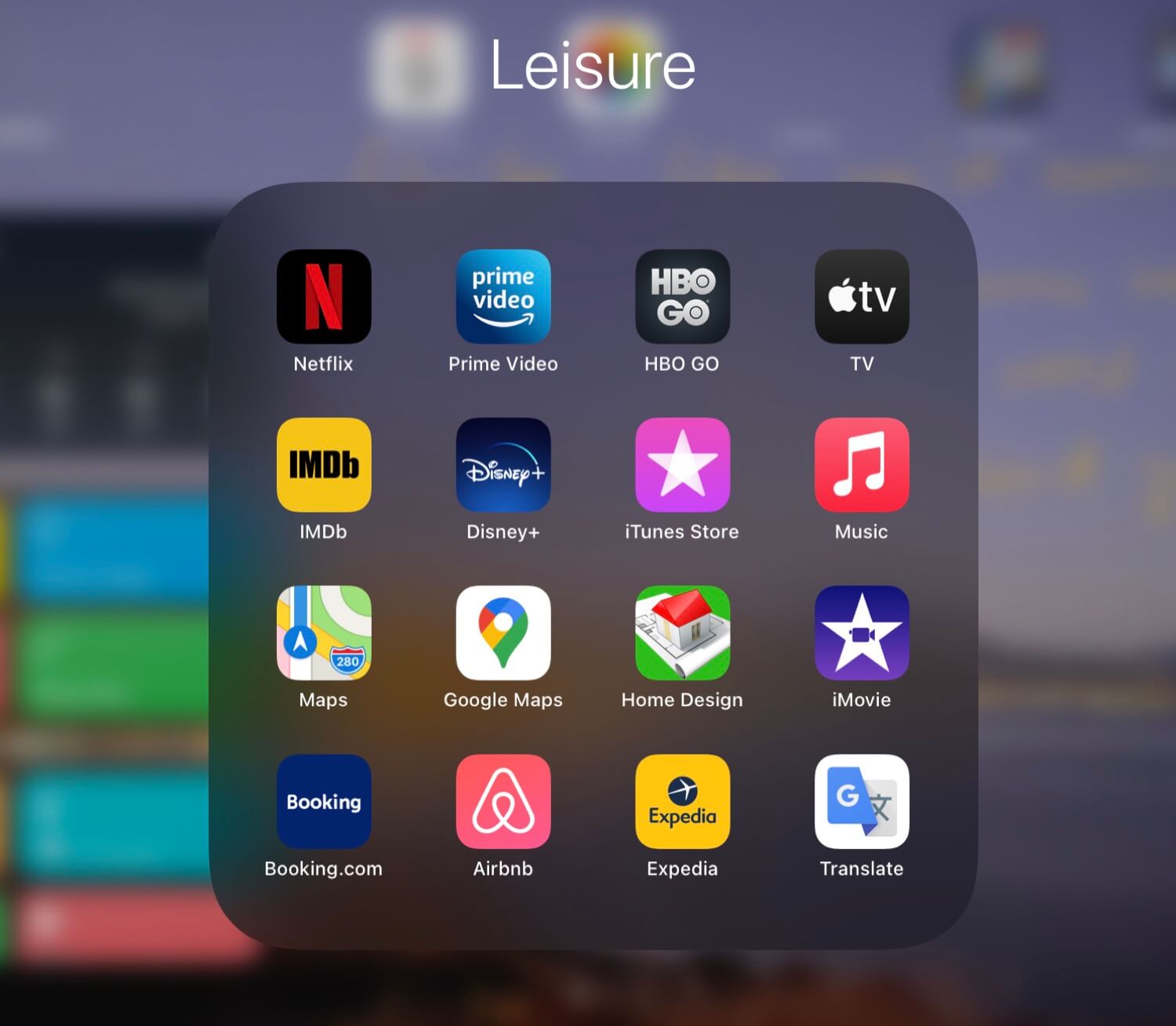
Basically all my content subscriptions: Netflix, Prime Video, HBO GO, Apple TV+, IMDb, Disney+, iTunes Store and Apple Music.
Later I’ve got some handful apps like: Apple Maps, Google Maps, iMovie, Google Translate as well as some travel apps which were pretty much useless in 2020: Booking.com, AirBNB and Expedia.
The notable mention in this folder is:
- Home Design - CAD for dummies like me - I have my whole house planned out there and this is where I make my initial plans for my home office renovations
Browse - apps for browsing stuff on my iPad
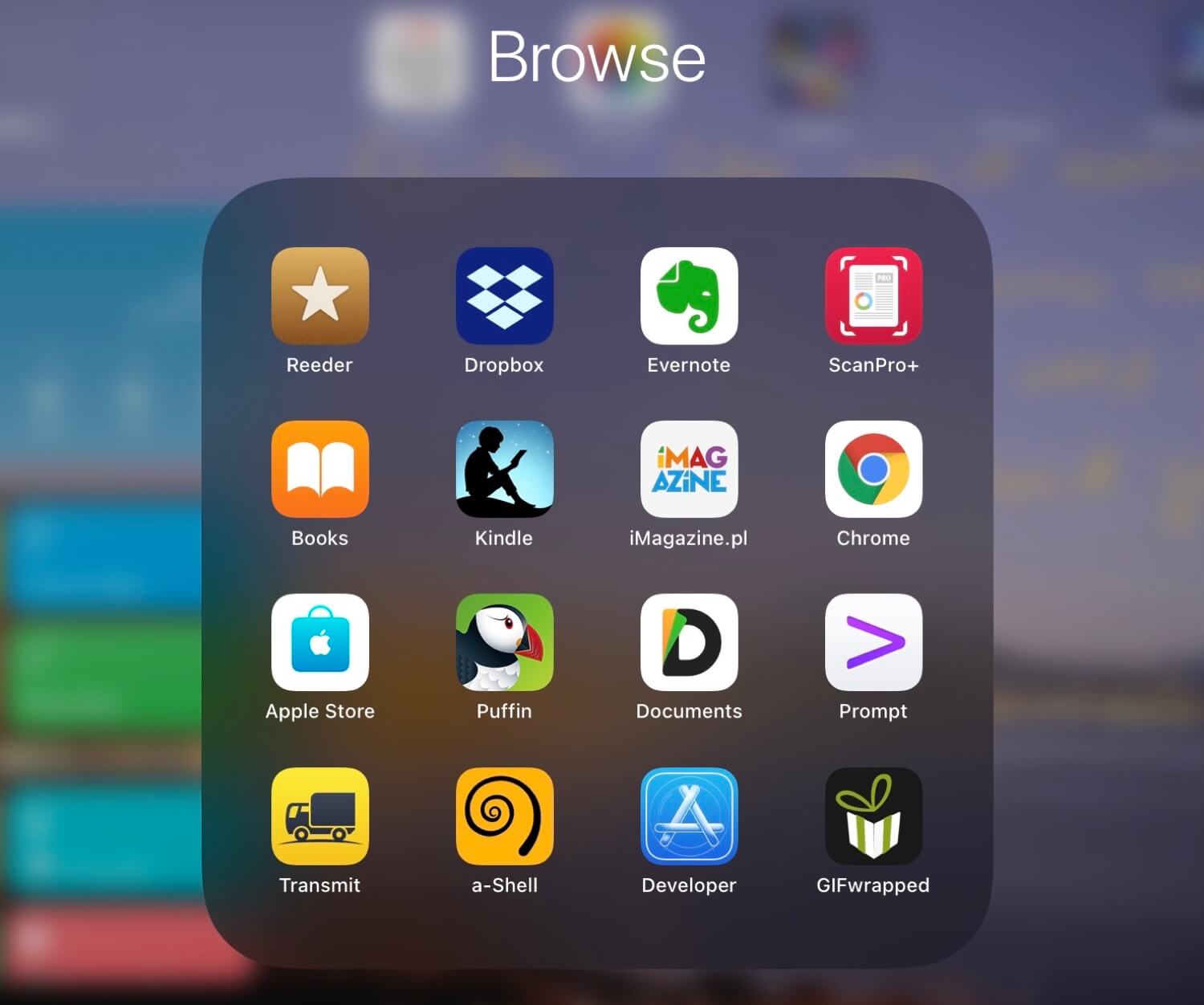
The first and my most important browsing app is:
- Reeder - I use it to subscribe to blogs via RSS - yes, that’s pretty old school, but this way I can avoid social media as much as possible and only see new articles from the blogs I really subscribe to. I also subscribe to YouTube channels via RSS and then watch these videos using my YouTube player Siri Shortcut. Also Reeder 5 (the latest version) has it’s all sync engine so I moved away from Feedly. What’s even better, Reeder has its own read-it-later list, so I also stopped using Pocket. Simplifications all around thanks to this phenomenal app!
More services I subscribe to:
- Dropbox - I still use it to sync all of the files on my iOS devices and Mac
- Evernote - I don’t use it anymore but I’m still a Premium subscriber until March of this year. I’m planning to export everything away from it. The app definitely has lost its way. I’ll blog more about how I’ve replaced it soon, but the short story is that I use Notes for rich notes with photos and scans, iA Writer for written notes and ScanPro for longer scans of documents. I know, three apps to replace one, but I like it that way and have more control over my content.
- ScanPro+ - formerly “ScanBot”, I scan all of my paper documents with this app as it also does OCR of my photos and stores them as PDFs securely on my iCloud Drive.
Other apps in this folder are: Books, Kindle, Apple Store, Developer as well as some notable mentions:
- iMagazine.pl - I write a monthly column for this magazine in Polish, here’s an archive of my all columns in my mother tongue
- Google Chrome - I’m not logged in to Google services on Safari. Only on this browser. This way hopefully I’m less tracked by Google.
- Puffin Browser - I used to use it to open web sites that support Flash
- Documents - I basically use it to un-ZIP files and send them over somewhere
- Prompt - an SSH terminal for the iPad
- Transmit - this app is no longer available on the App Store but it still runs on my iPad and it’s the only decent S3 client I know for iOS.
- a-Shell - another great shell application which has Python programming language built it so I use it to download videos from YouTube using YouTube-DL.
- GIFwrapped - the app that lets me download GIFs locally to the iPad and later use it on this page or send to someone.
Communication - how I communicate with the outside world on the iPad
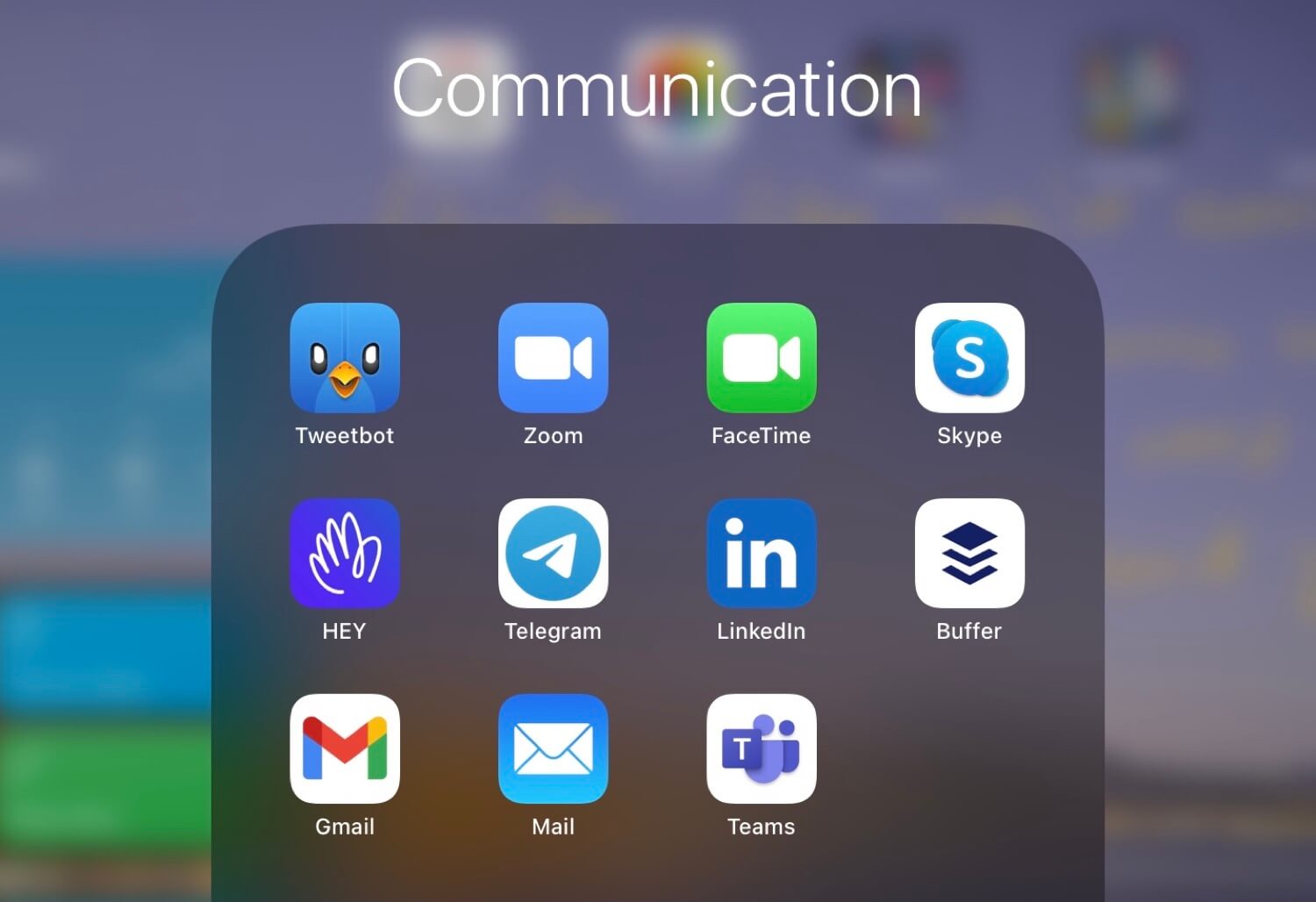
- Tweetbot - I still prefer this Twitter client to anything else. Say “hi” to me here
- Zoom - my go-to video conferencing app
- FaceTime and Skype - alternatives to Zoom if necessary.
- Hey - my new email client, service and email address.
- Telegram - a WhatsApp alternative.
- Buffer - the iOS app is really badly designed and has lots of glitches, but at least lets me schedule posting stuff to both Twitter and LinkedIn.
- Gmail - all my mail still goes there for archiving purposes
- Mail - another email client…
- Microsoft Teams - because my daughters use it for school…
Settings on my iPad
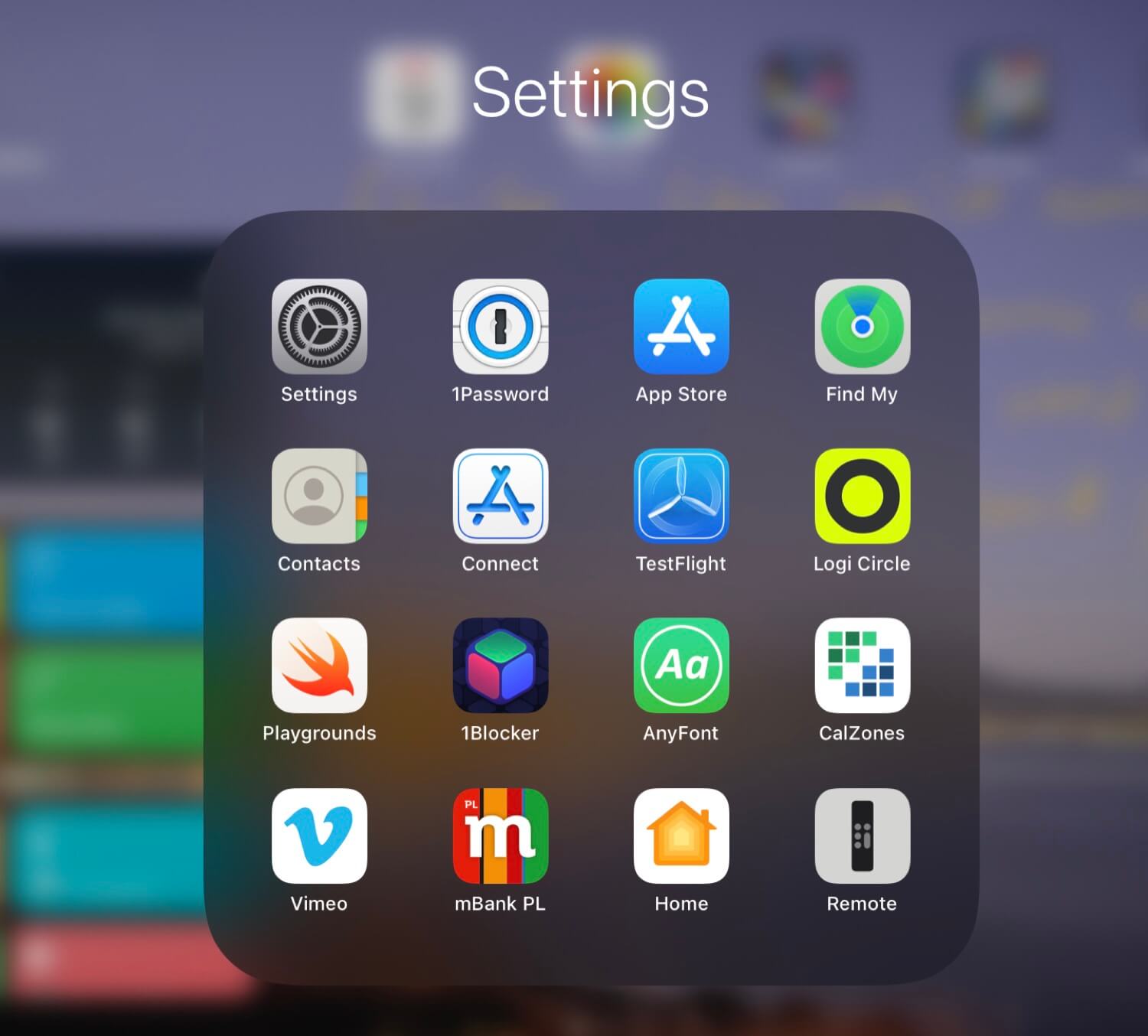
Here are all the Setting apps, including: Settings (duh!), App Store, Find My, Contacts, App Store Connect, TestFlight, Swift Playgrounds, Home and remote.
Notable mentions in this folder are:
- 1Password - I use it both personally and we use it company-wide at Nozbe to store our passwords.
- Logi Circle - I have a few Logitech Circle cameras around my house.
- 1Blocker to block ads in Safari.
- Vimeo which we use to host videos at Nozbe.
- Mbank - my Polish online bank.
What happened to the rest of apps that I might use on an iPad?
Well, in iPadOS14 we don’t have the “App Library” just yet, so I’ve put them on the second screen. Out of sight, out of mind.
Why folders of apps on the iPad instead of putting them all on the Home Screen?
Several reasons, but mostly because:
- As mentioned above, I like the uncluttered look. Simplicity.
- I only want my main apps accessible by one tap on the iPad and I want my daily apps to be available to me at any moment so that I can pull them up or add them side-by-side to the app I currently have open.
- I want to have an extra effort to open other apps. First open the folder, then tap on the app. This way I want to kinda make sure that opening this app is a deliberate choice, not just by accident. No mindless tapping on my iPad!
What’s on the Home Screen of your iPad?
I hope you found this post useful and the apps I recommend will help you make your iPad much more #iPadOnly.
And if you have more recommendations for me, don’t be shy, and let me know on social media.