Adding tasks to Nozbe with Email or Siri Shortcuts - even from Apple Watch!
🔗Shortcuts,✅Nozbe
One of the most important reasons to have a cloud-based productivity system like Nozbe is to be able to add tasks or ideas 💡 to it at any time from anywhere. One thing is to install the app on all of your devices, but another is to use other ways to add tasks to the system - using email, Siri Shortcuts or even dictating from an Apple Watch. Here’s how I do it:
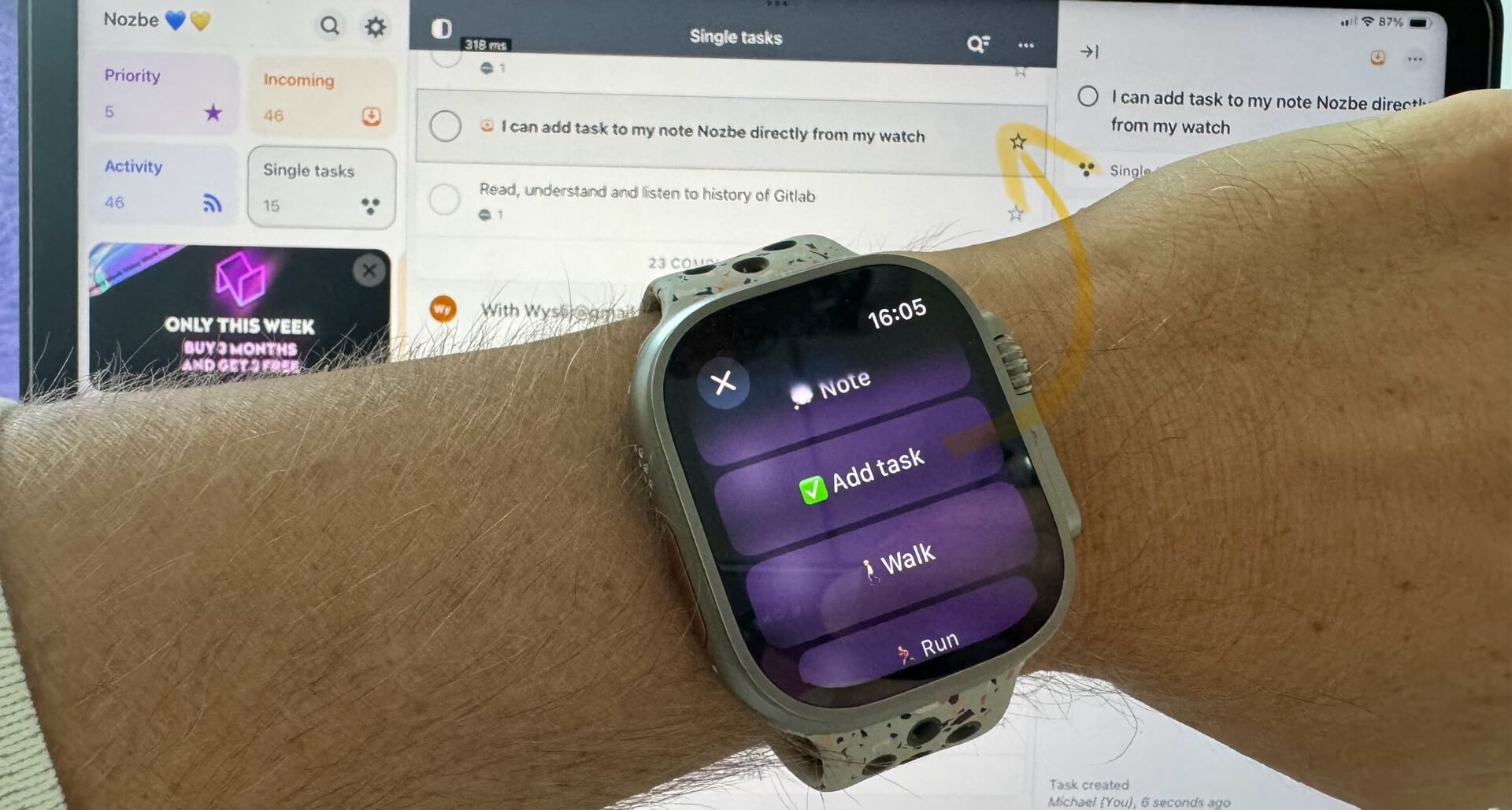
- Adding tasks via email to Nozbe
- Adding tasks through email notifications from other apps!
- Adding tasks via Nozbe API with Siri Shortcuts
Adding tasks via email to Nozbe
Nozbe lets you add tasks via email easily. When you’re logged in to your Nozbe account, you can get your unique email address in “Settings” and “Add tasks via email”.
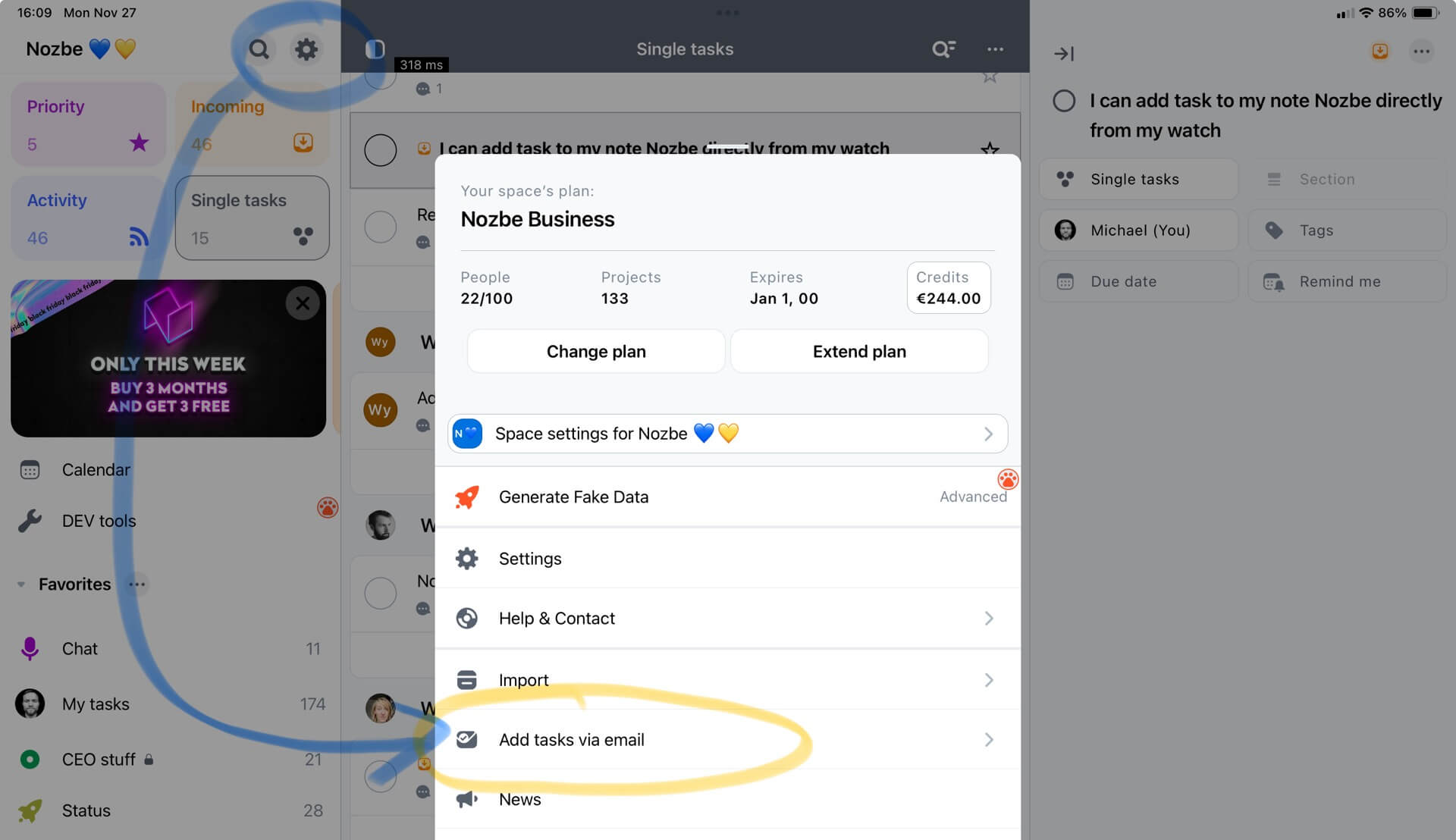
But that’s not all! Nozbe also generates unique email addresses for all of your projects and even project sections. This way you can set up different Nozbe contacts in your agenda and send emails to different Nozbes depending on where the task has to go.
I created a short Siri Shortcut that takes advantage of this and uses email to create a task from any place in iOS:
Task to Nozbe using Email Shortcut
For more information on using email to add tasks to Nozbe, check out our comprehensive help pages.
Adding tasks through email notifications from other apps!
Some of our Nozbe users are taking advantage of this feature to basically send email notifications to Nozbe as tasks. This way they create integrations from other apps with Nozbe without any coding!
- New payment from your payment processor? Set up an email notification that converts it to a task in Nozbe!
- New client filled out a form? Send it via email to Nozbe and deal with them as a task.
- New appointment in your calendar? Send it via email to Nozbe to later add notes to this task!
The possibilities are endless and I’m loving how our customers are using this way to connect their favorite apps with Nozbe without a single line of code, just email notifications that convert messages to tasks.
Adding tasks via Nozbe API with Siri Shortcuts
For more professional integrations, we have a comprehensive Nozbe API. This way there’s no email involved and tasks can be added or checked programmatically.
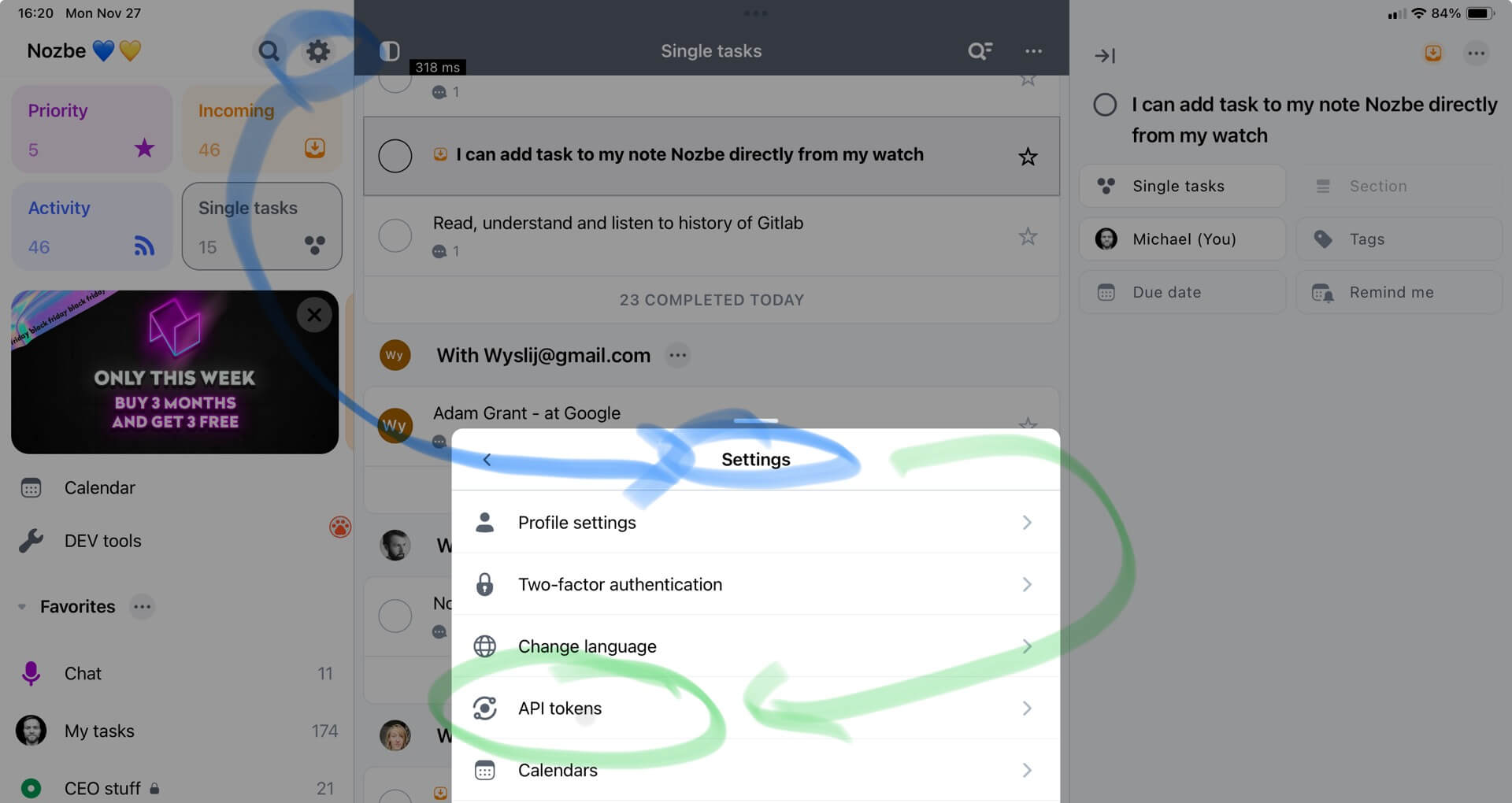
To use the API, you need to generate a unique API Token (go to Settings in Nozbe > “API Tokens”) and copy it to clipboard but don’t share it with anyone as it could give them access to your Nozbe account.
Even if you’re not a programmer you can get my Siri Shortcut and paste your API token there. Now you’ll be able to add tasks to Nozbe with this shortcut from all of your Apple devices. Even from the Apple Watch ⌚️!
✅ To-do Nozbe Shortcut
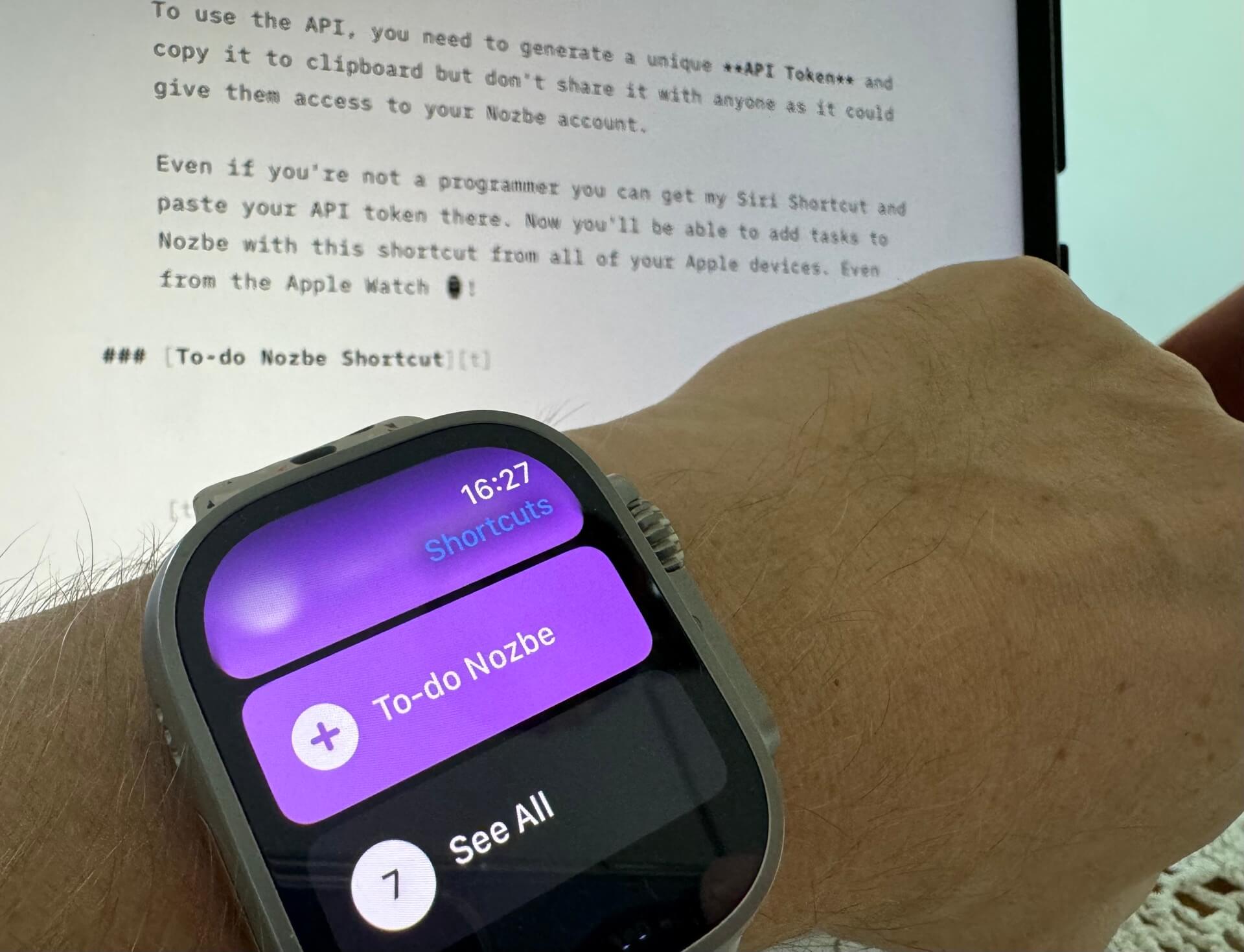
In the following post I show you how I use the “Action Button” on my Apple Watch Ultra 2 to be able to add a task to Nozbe directly using the Action button!
P.S. Many thanks to my Nozbe colleagues - Jarek and Mijam, for improving the API and this Siri Shortcut.
Update on September 25, 2024: Just published version 2.0 of this Shortcut, called “New To Do”