Journal 4 Shortcut - evening practice, morning gratitude and daily planning - upgraded!
🖋Journal App,🔗Shortcuts,⭐️Featured
It’s been almost a decade since I started journaling regularly and I’ve been tweaking my way of doing it almost every year. Today I’m happy to walk you through my latest version of Journaling Shortcut which has been years in the making. If you ever thought about starting journaling, today is the day. Get the free iOS/Mac Shortcut below and start your daily journaling practice like me. You’ll feel better, you’ll be more productive and you’ll act with more clarity every single day.
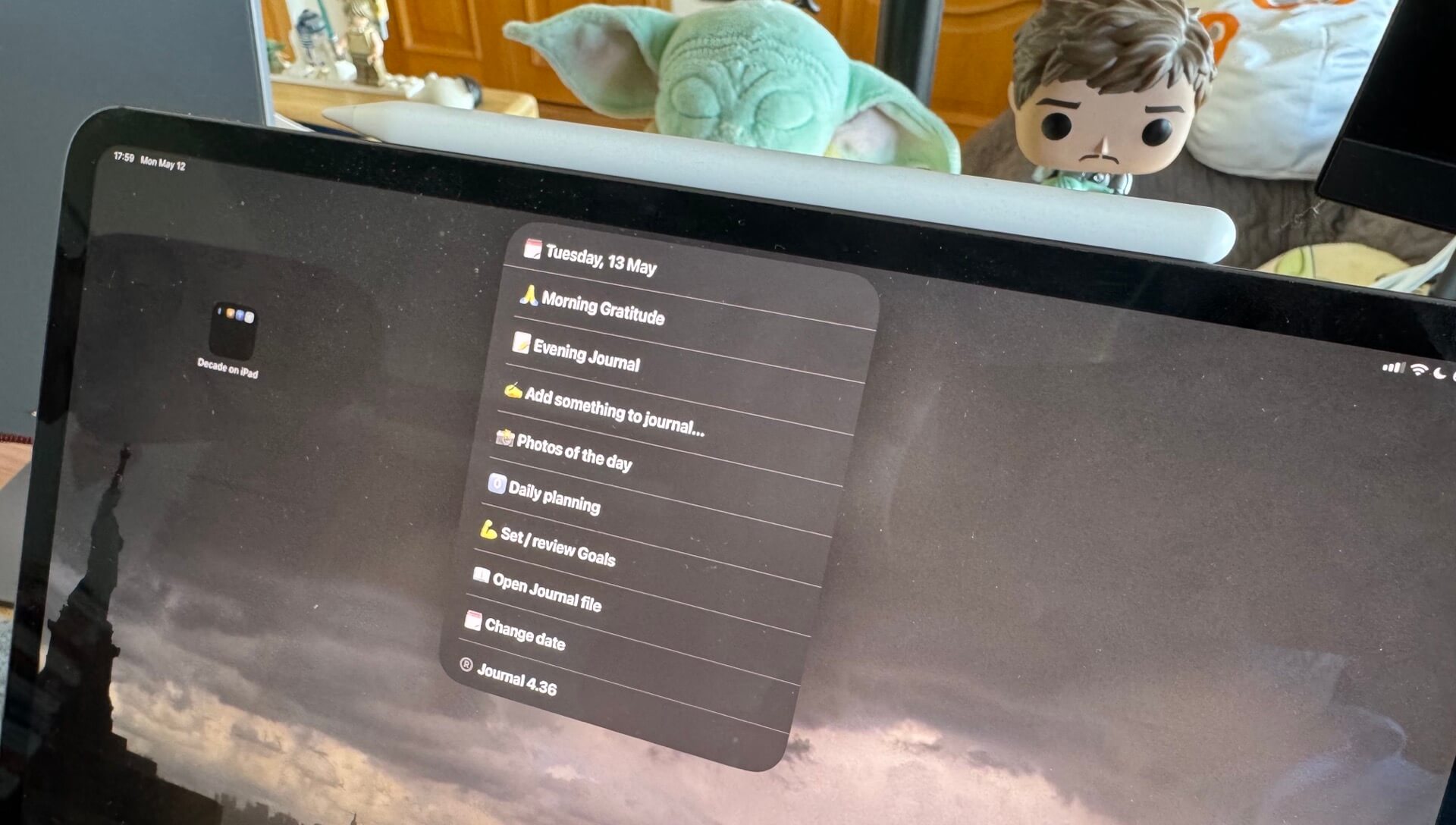
- Get Journal 4 and start journaling today on your iPhone/iPad or Mac
- Why journaling? What is it good for?
- Why this Shortcut? Why not just write in a paper journal?
- Set up your Journal Shortcut
- Menu of Journal
- 1. Morning Gratitude (optional)
- 2. Evening Journal - the main journal!
- 3. Add something to Journal - during the day…
- 4. Photos of the day - optional photo memory
- 5. Daily planning
- 6. Set / review goals
- 7. Open Journal file
- 8. Change date
- 9. Version history and updates!
- 10. New in version 4.45 - Settings!
- Journal Shortcut is free and you can modify it, too!
- Happy Journaling!
Get Journal 4 and start journaling today on your iPhone/iPad or Mac
This iOS/Mac Shortcut is completely free and you can download the latest version here:
Journal Shortcut
Once downloaded, it will ask you few setup questions - choose your language (between English, Spanish and Polish) and choose the day you want to start with (today?) and it’ll show you a menu with options and then just choose the first one of “Evening journal” and you’re off to the races.
This Shortcut is basically an App. So make sure to open it in your Shortcuts app, tap on ℹ️ and “Add to Home Screen” so that you can access it easily.
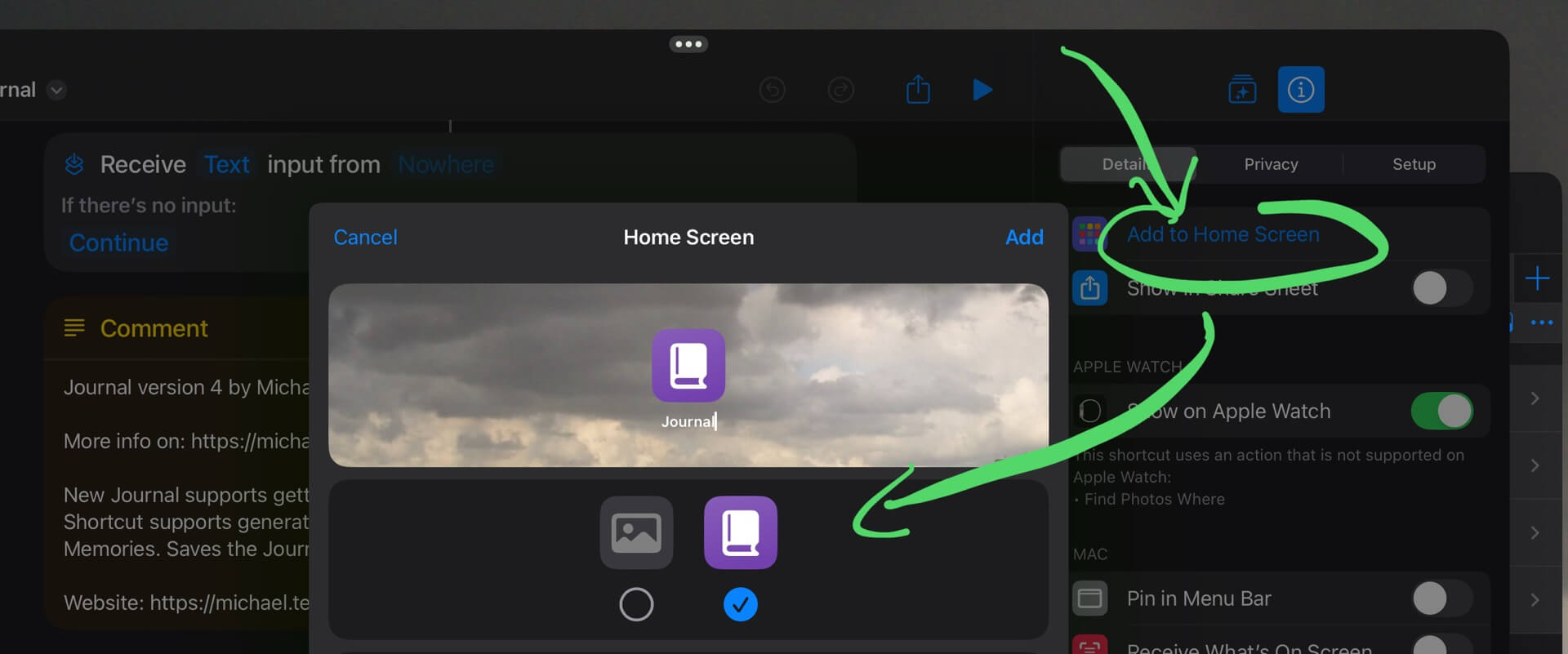
Alternatively, if you have an iPhone 15 Pro or above, I suggest you configure your Action Button to access the Journal. This way you’ll be able to access it easily.
Why journaling? What is it good for?
As I mentioned back in 2016 I read about the benefits of daily journaling and saw my mentors Michael Hyatt and Greg McKeown do it and wanted to be like them. Research has shown that journaling isn’t just about recording thoughts — it’s about clarity, growth, and emotional well-being. Here’s why I do it, I hope it resonates:
- Mental Clarity – Writing things down helps me untangle thoughts and making tough decisions easier.
- Stress Reduction – Journaling for me is a therapeutic release. I sometimes just need to get my thoughts out and by doing that I’m lowering anxiety and regaining a sense of control.
- Self-Discovery – It helps identify patterns in emotions and behavior, leading to better self-awareness.
- Creativity Booster – Regular writing sparks creativity which as a CEO and product person behind Nozbe I really need.
- Improved Focus & Productivity – Reflecting on daily goals keeps my priorities in check and helps keep my discipline in check.
- Gratitude & Positivity – Journaling encourages appreciation for life, shifting focus toward the good. That’s why in my Shortcut there’s a whole “Morning Gratitude” routine.
- Long-Term Reflection – Over time, my journals have become personal history books, showing growth and lessons learned. They give me a glimpse into moments of my life.
Over the years I’ve found out that all of these benefits are very true. Journaling helps me with all that. Every day. Also, it lets me pause for a minute in our busy life and just reflect. Slow down in order to speed up later in a more focused way.
Why this Shortcut? Why not just write in a paper journal?
I’ve studied many different journals. Over the years I realized (as a productivity guy) that in order to do it regularly, I need to reduce the barrier of entry to minimum, stick to just few prompts and make it available to me at all times.
That’s why this Shortcut is simple, takes few minutes to do (unless I feel like writing more) and is available on all the platforms I use daily: iPhone, iPad and Mac.
Set up your Journal Shortcut
Now that you are convinced of the values of daily Journaling I challenge you to get my Shortcut and try it out for the next 7 days and see how you like it.
When you launch the Shortcut for the first time, you’ll be greeted with a screen that tells you it wants to get Journal configuration and based on it it will ask you to choose a language (I’ve prepared English, Spanish and Polish versions) and ask you to choose the date you’re starting with (default is today, duh!).
The Shortcut will create on your iCloud Drive a folder in Shortcuts called Journal and will create two files there:
- Journal.json - your Journal configuration
- 2025.md - your actual journal in Markdown format (if you’re reading it in 2026, the file name will obviously change)
Menu of Journal
After the Setup procedure you’ll be greeted with a menu:
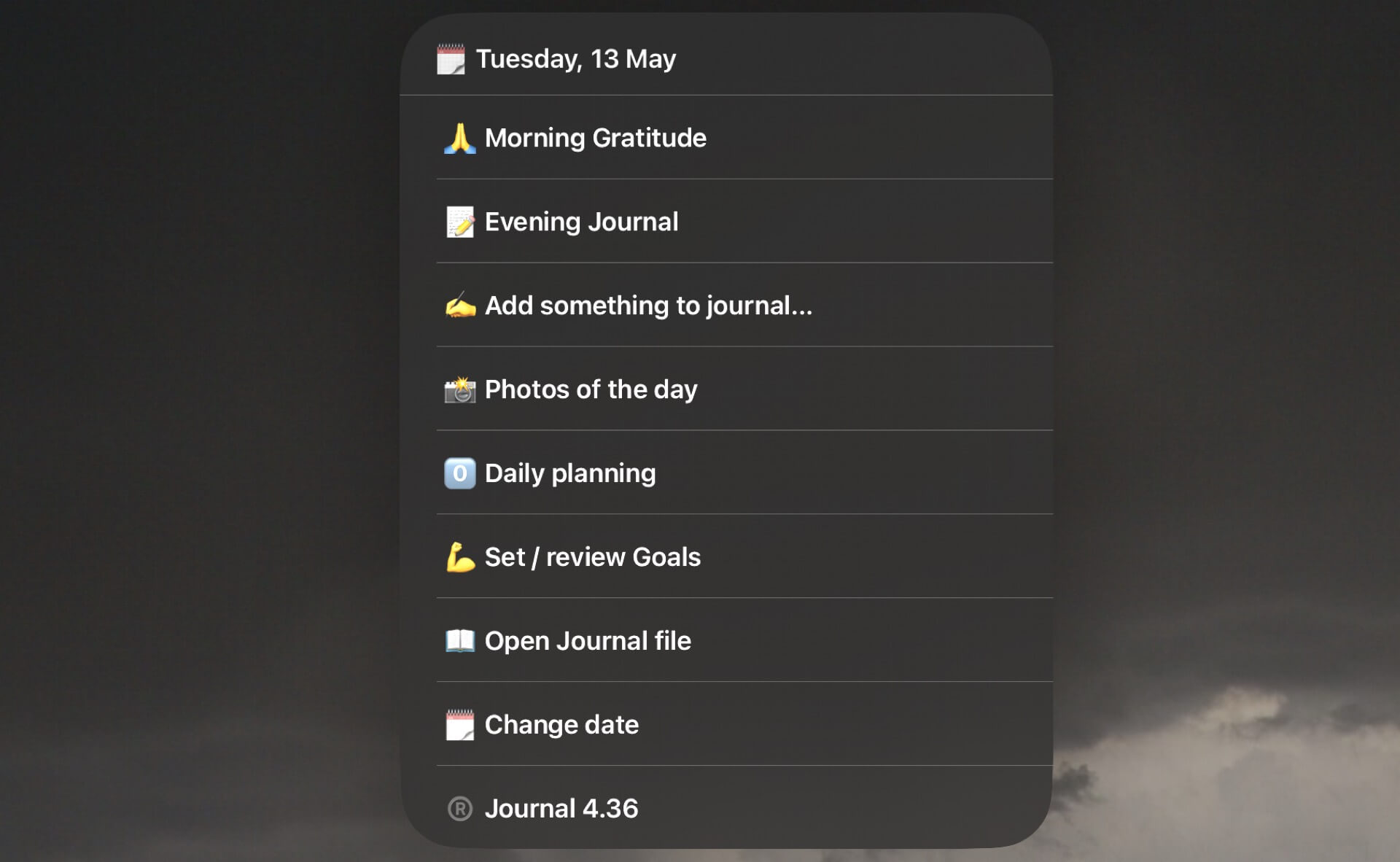
Note: If you’re launching the Shortcut straight after Setup, you won’t see the “Morning Gratitude” option, as you’ll be prompted to straight away add your first “Evening Journal” entry.
1. Morning Gratitude (optional)
Once you’ve added your first Evening Journal entry, you’ll see this option to practice your gratitude. As I’ve written in the past about the benefits of gratitude, but to sum up:
…numerous studies have found that having a grateful outlook, “counting one’s blessings” and expressing gratitude to others can have positive effects on our emotional health as well as on interpersonal and romantic relationships.
I’ve grown to love this morning routine of being grateful and in order not to repeat myself every day, my Journal Shortcut asks these three gratitude questions:
- Thankful for what happened YESTERDAY?
- Thankful for an OPPORTUNITY?
- Thankful for something SMALL?
And there’s always an open-ended question at the end: Anything else? and a question about your location (with weather report).
After that it also asks me the focusing question from The One Thing book (Amazon or Audible):
What’s the ONE thing I can do such that by doing it everything else will be easier or unnecessary?
All answers are optional. If I don’t feel like answering any of these questions, I just hit “OK” and skip it. No stress. No need to answer everything every day. Let’s take it easy. It’s important to be consistent, not thorough.
2. Evening Journal - the main journal!
I don’t do gratitude morning every day. I try to, but I don’t stress about it. But in order for my Journal to work, I do the Evening Journal entry. This one is obligatory. It also asks me three questions:
- What was AWESOME today?
- Which SPORTS I did?
- What could have made today BETTER?
Followed by an open-ended Anything else? question and a question about your location (with weather report).
Then it saves the Journal entry to the Journal file and prepares me for the next day:
- It shows me events on all my calendars so I can decide which ones are important to me
- It asks me for 1-3 Most Important Tasks for tomorrow.
Then it saves the Journal entry for tomorrow and sets the current day for the Shortcut for tomorrow.
3. Add something to Journal - during the day…
Third menu option is for me to record a thought or just get something out of my system to the Journal. It’s an optional menu that helps me write a note at any point during the day.
4. Photos of the day - optional photo memory
What I haven’t mentioned is that the “Evening Journal” also first creates a “photo memory” for me. It takes random 12 photos from today and puts them together so that I can see what happened today. On some days I have barely any photos, but on the others I have quite a few.
When doing the “Evening Journal” it creates the photo memory and saves it to the Journal folder on iCloud to a file called DD-MM-YYYY.jpg (day-month-year). These files are not very big, around 150kB and I like to keep them for reference.
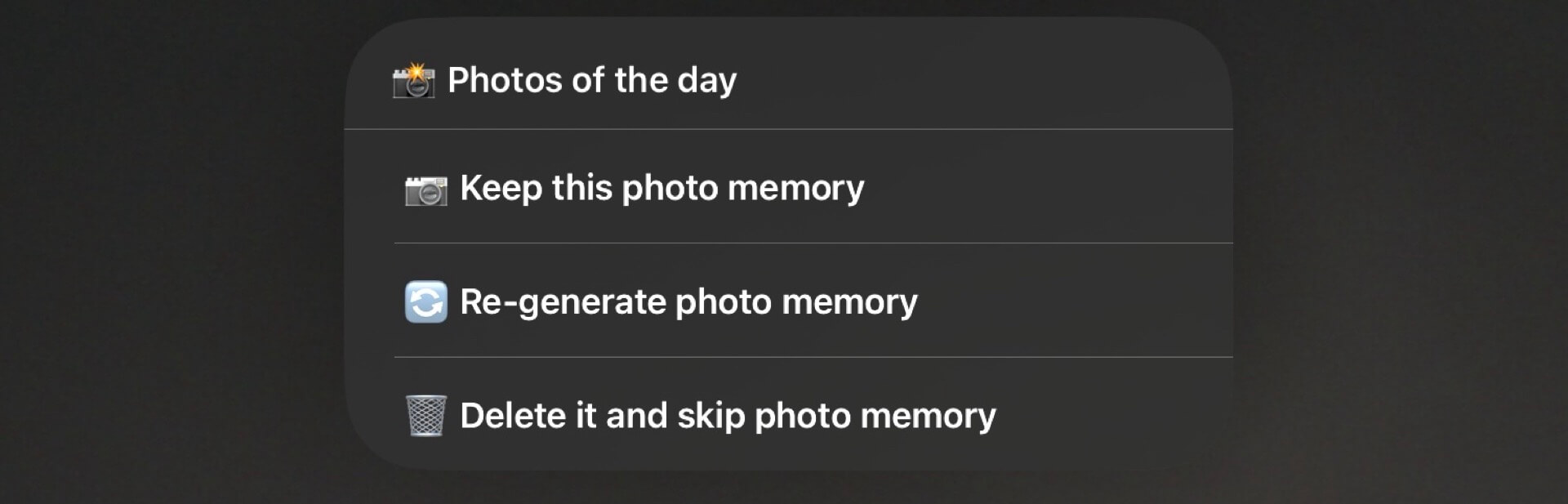
This menu lets me re-generate photo memory for a particular day and overwrite the old one in case I don’t like it.
5. Daily planning
I’ve written about my daily planning practice before but in the past I used to create separate text files for each day and manually edit them in a text editor. This was tedious and very often I failed to do it. So I simplified and reduced the barrier of entry and incorporated planning into my Journal Shortcut. Again, this is completely optional. You don’t have to do this just because I like doing that.
Once you open this menu, Shortcut reminds you of everything you have planned for today so that you stay focused on your work. After that you’re presented with a list of 30-minute time slots of the day:
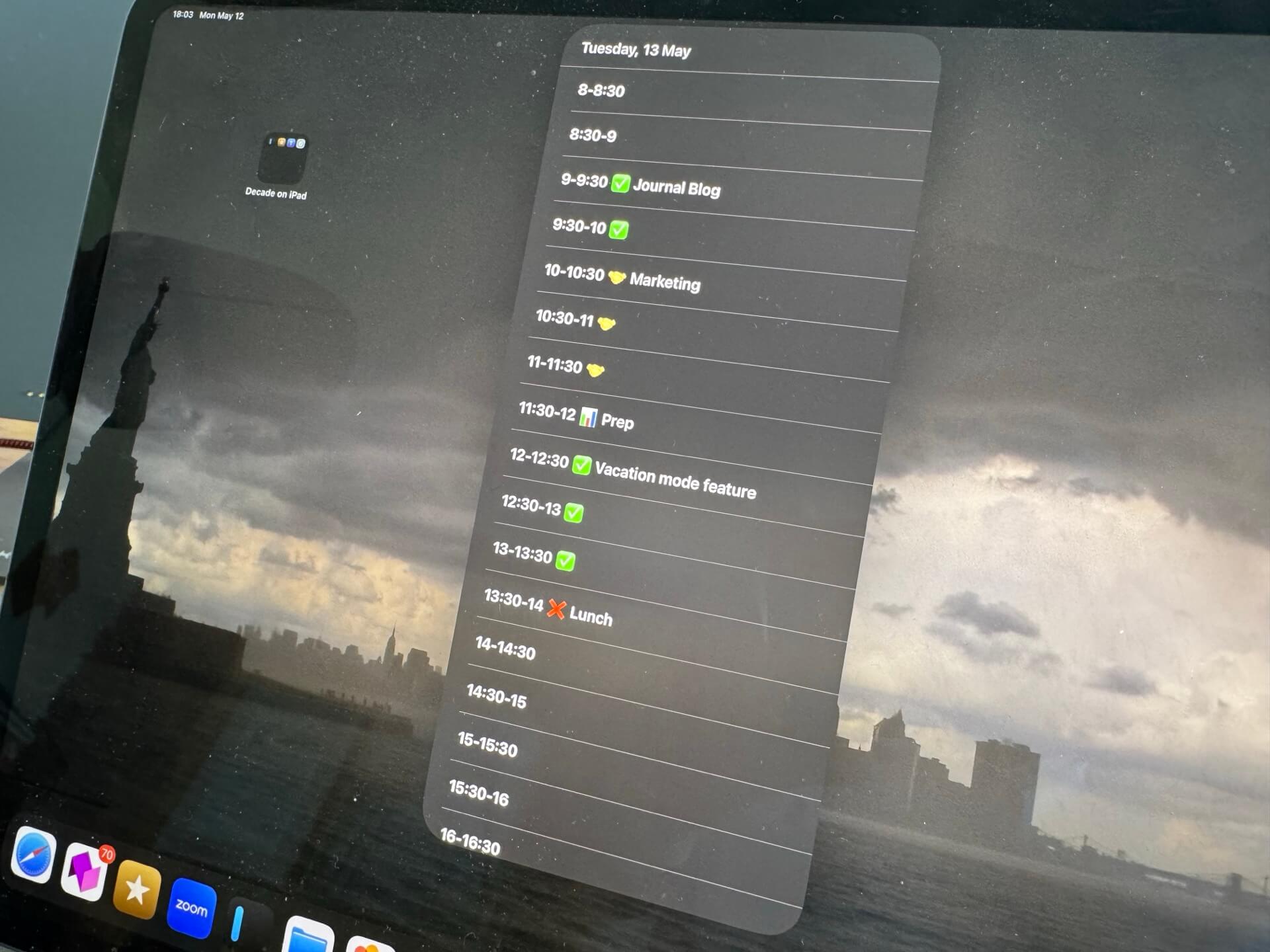
Once you tap on one of the time slots, you can choose how productively you spent this time slot. If it was a session of deep work, meeting or shallow work… or *no work at all** (usually I just leave such slots blank).
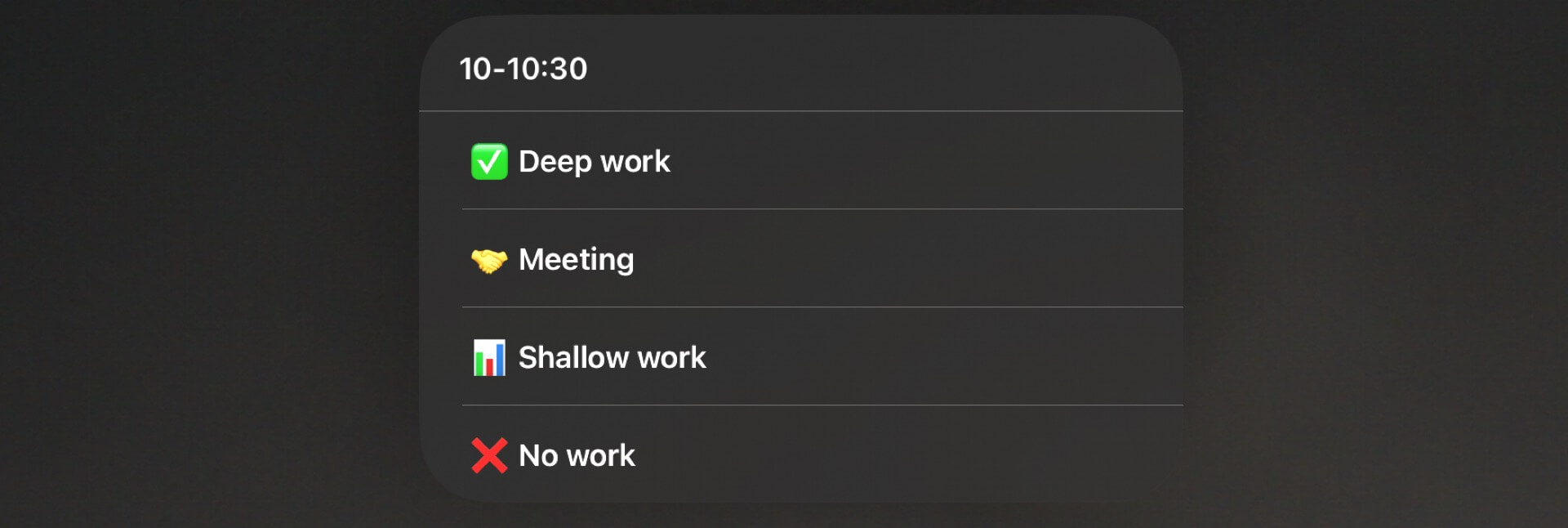
Optionally you can write down what you did in this time slot (as you can see on the screenshots above).
When the day is done and I’m doing the “Evening Journal” the Shortcut calculates how many 30 minute slots I spent in each mode and adds these statistics to my Journal file.
Additionally it adds them to a CSV (Comma-separated values) file called 2025-plan.csv in case I want to import them to a spreadsheet and analyze them (which I do!).
Again, each planning session is for just one day and it resets when I do the “Evening Journal” action. Planning is totally optional but it’s how I roll and it helps me stay focused and see where my time goes.
6. Set / review goals
Again, an optional thing. When you want to (and I do!), you can re-connect with your goals each time you’re writing your Journal. To do that, just set your goals according to my template or whatever you feel like. Once your goals are saved, each time you either do the Morning or Evening journaling, you’ll be reminded of the goals first, before you write anything down.
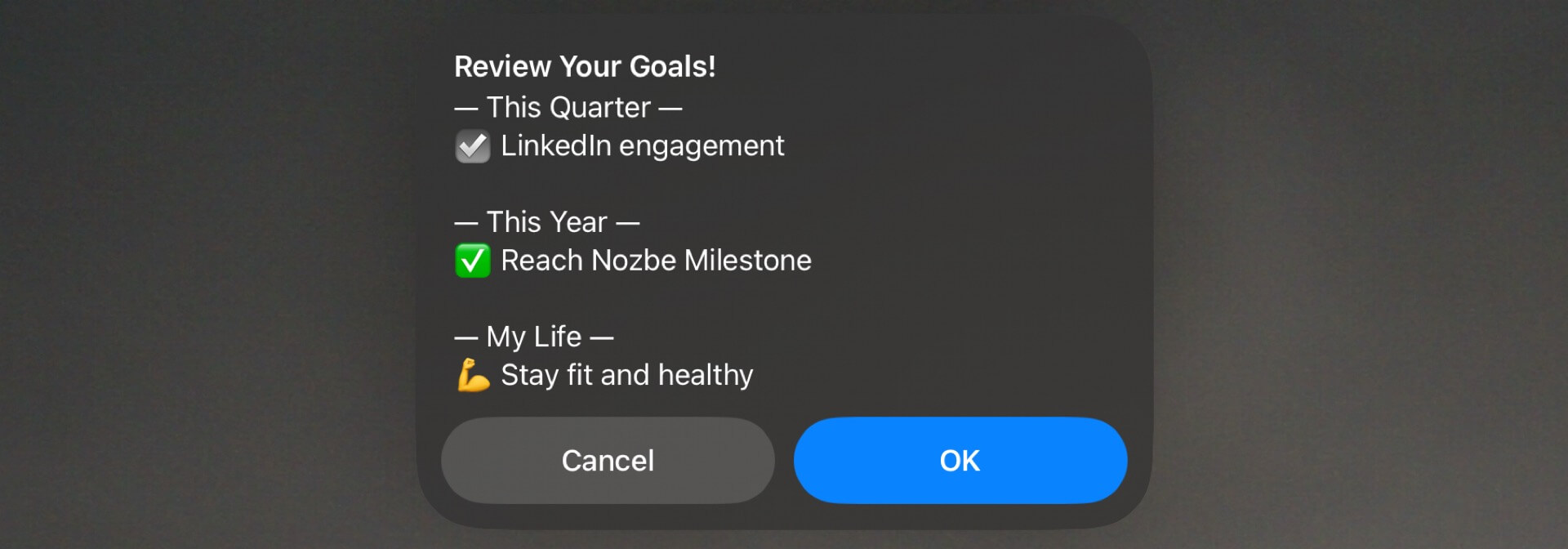
Many people swear by it, that repeating, re-reading and re-connecting with your goals regularly helps you stay focused.
Update Sep 30, 2025 - this menu has been moved to new “Settings” menu in version 4.45.
7. Open Journal file
This menu option opens your Journal file in your default text editor. I recommend free Runestone or paid Textastic for editing Markdown text files. I use both of these apps.
8. Change date
Every time I launch the “Evening Journal” menu it not only writes the journal entry for tonight, but also prepares next day and makes it the default day for the Shortcut. If I want to skip a day for some reason, I can do it here and just change the day, decide on the calendar items and this new date will be the new default date.
As you can see, I’m not stressing about anything here. If I want to skip a day, I can. If I don’t want to do planning, I don’t have to. If I don’t want to answer a question, I just skip it, too. Low friction.
Update Sep 30, 2025 - this menu has been moved to new “Settings” menu in version 4.45.
9. Version history and updates!
The last menu option is the version of the Shortcut. I’ve made screenshots with the version 4.36, but the one I’m publishing today is 4.38. I’ll be improving the Shortcut as I go. When you click on this option, the Shortcut will check online on my blog if there is a new version and prompt you to visit this post and download the latest version.
10. New in version 4.45 - Settings!
With the introduction of the version 4.45 I’ve simplifed the main menu and moved “Goals” and “Change Date” to settings. Now the new main menu of the Journal shortcut looks like this:
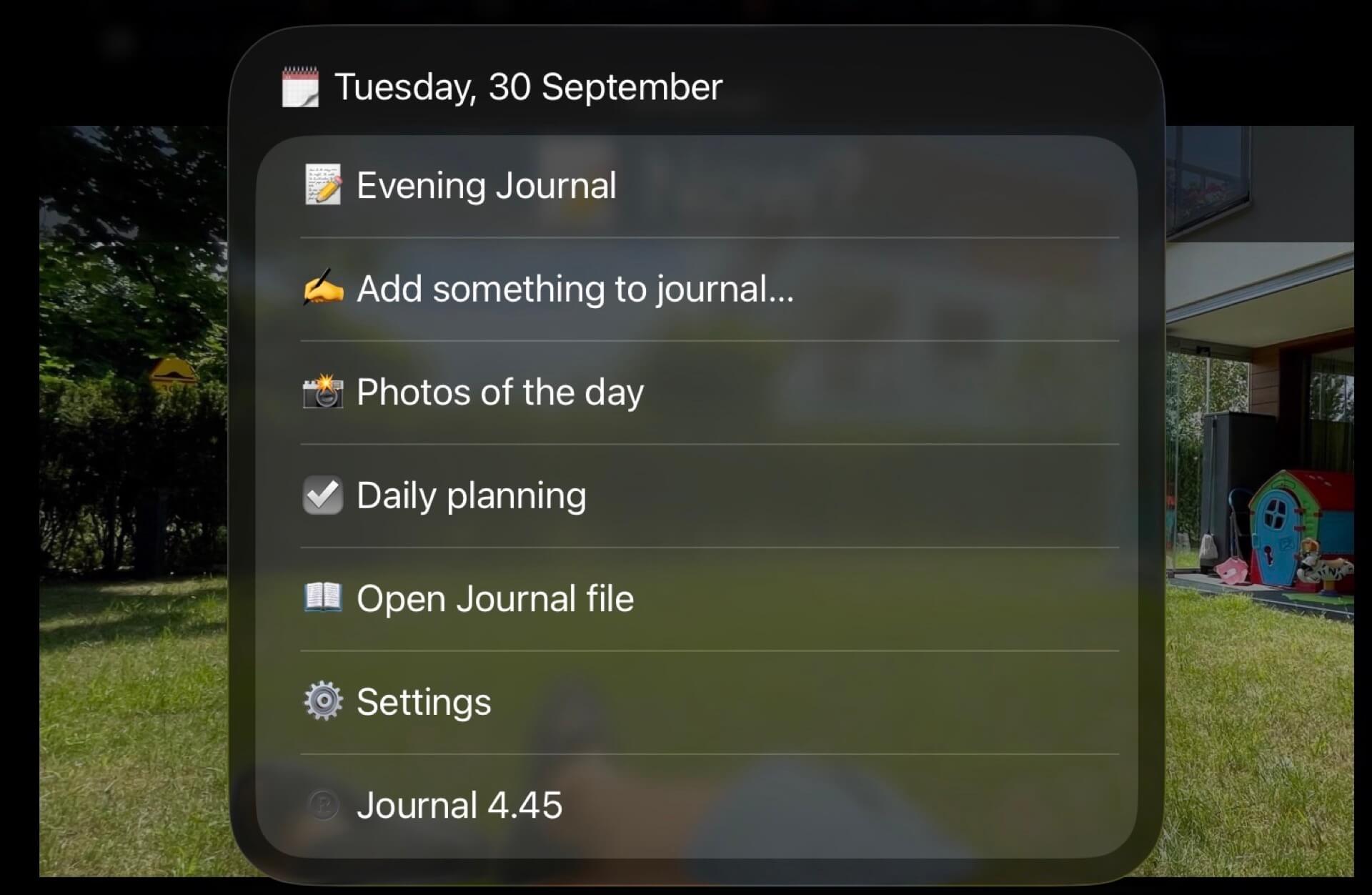
When you tap on it, you’ll be able to access the above-mentioned otpions plus two additional ones that let you define which Shortcut to run AFTER you’ve done your Morning or Evening journaling practice. I find it especially helpful in the morning as I want to do a mornig Bible reading right after I do my gratitude journal:
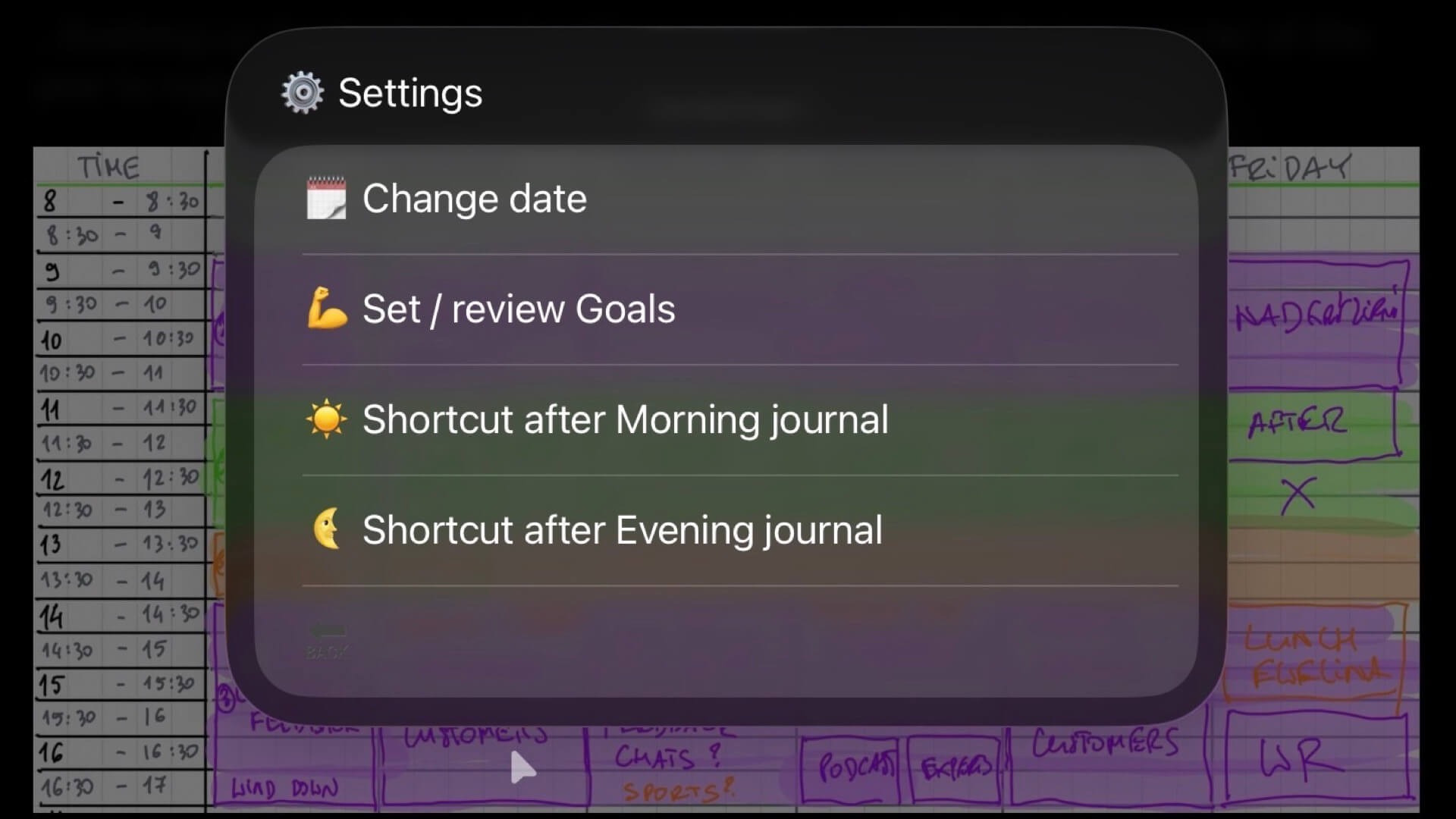
Journal Shortcut is free and you can modify it, too!
This Shortcut is totally free. Feel free to modify it if you know what you’re doing. I tried to build it in a very structured way so people familiar with Shortcuts should understand it quickly. Some additional notes:
All answers are optional and are auto-saved
As I mentioned above, all answers to your journaling questions are optional, just leave something blank and hit OK to go to the next one.
Also, this new Shortcut has auto-save feature so if I answer a question, hit “OK”, it’s automatically saved in a cache. That’s really helpful if someone disturbs me and I can’t finish the whole journal routine. When I start again, all the answers previously written are saved and I can easily finish off my Journal entry.
Translations - feel free to submit them!
The main translation file in English is here and you can edit it in any text file or JSON editor (like Jayson). Feel free to send me a translation to your language. I’ve prepared English, Polish and Spanish so far.
Version history
I’ve been iterating on this Shortcut for weeks now and I’ll be improving it. If you’re curious how I got there, here are the most important milestones as I was re-writing it from scratch from Journal 3:
- 4.45 - new Settings with Shortcuts after journaling
- 4.42 - viewing Journal and language updating
- 4.38 - public release version
- 4.36 - tested pre-release version
- 4.31 - added notifications
- 4.27 - update mechanism
- 4.25 - simplified code
- 4.24 - new ID and planning to CSV
- 4.23 - fix New Year
- 4.22 - setup
- 4.20 - photo fixes
- 4.19 - planning
- 4.18 - morning done
- 4.16 - goals update
- 4.15 - photo as function + menu option to regenerate
- 4.13 - evening works + adding + reset
As I keep improving the Shortcut I will try to post new versions here.
Happy Journaling!
I hope you’ll find my new Journal 4 Shortcut useful and I challenge you to start journaling and let me know on social media how it’s going for you!