Journaling Shortcut version 3 - simplified, improved and with Apple Notes support
🖋Journal App,📱iPadOnly,🔗Shortcuts,⭐️Featured
I love Journaling and have been since 2016 using a custom Workflow and later Siri Shortcuts. Every once in a while I’ve been tweaking my Journaling Shortcut, most recently last year. However, everything can be improved and this summer as I’ve been preparing a stand-alone Gratitude Siri Shortcut I’ve decided to also upgrade my Journaling shortcut and most importantly - add Apple Notes support. Here’s what’s improved and why you should start journaling if you haven’t already:

Get the Siri Shortcut - Journal 3.0
Before I dig into all the details and changes, here’s the Siri Shortcut for you to download and use:
Get Journal 3 - in English
I’ve also simplified translating the shortcut, so you can make your own local version if you want. I’ve prepared Polish and Spanish for you:
Feel free to download the English version and translate to your language - then contact me and I’ll post it up here.
Apple Notes support by default
To lower the barrier of entry for anyone who wants to try my way of journaling, I’ve decided to make the Apple Notes support the default way of storing the journal.
Apple Notes is universal, it’s on every iPhone or iPad and it’s private to you. Alternatively you can still save to a Markdown file to a folder in your Files just like I do, but it’s not the default. I’m a geek, I prefer such files, but many more people will just stick with Apple Notes.
What my new Journaling shortcut does is that it creates one note in Apple Notes for each year and adds your each entry there. That’s it - one note per year!
Basic Journaling and advanced Planning is integrated!
In the past, I had two different Shortcuts - one for basic journaling and one for advanced journaling with daily planning. I’ve simplified it for Journal 3.
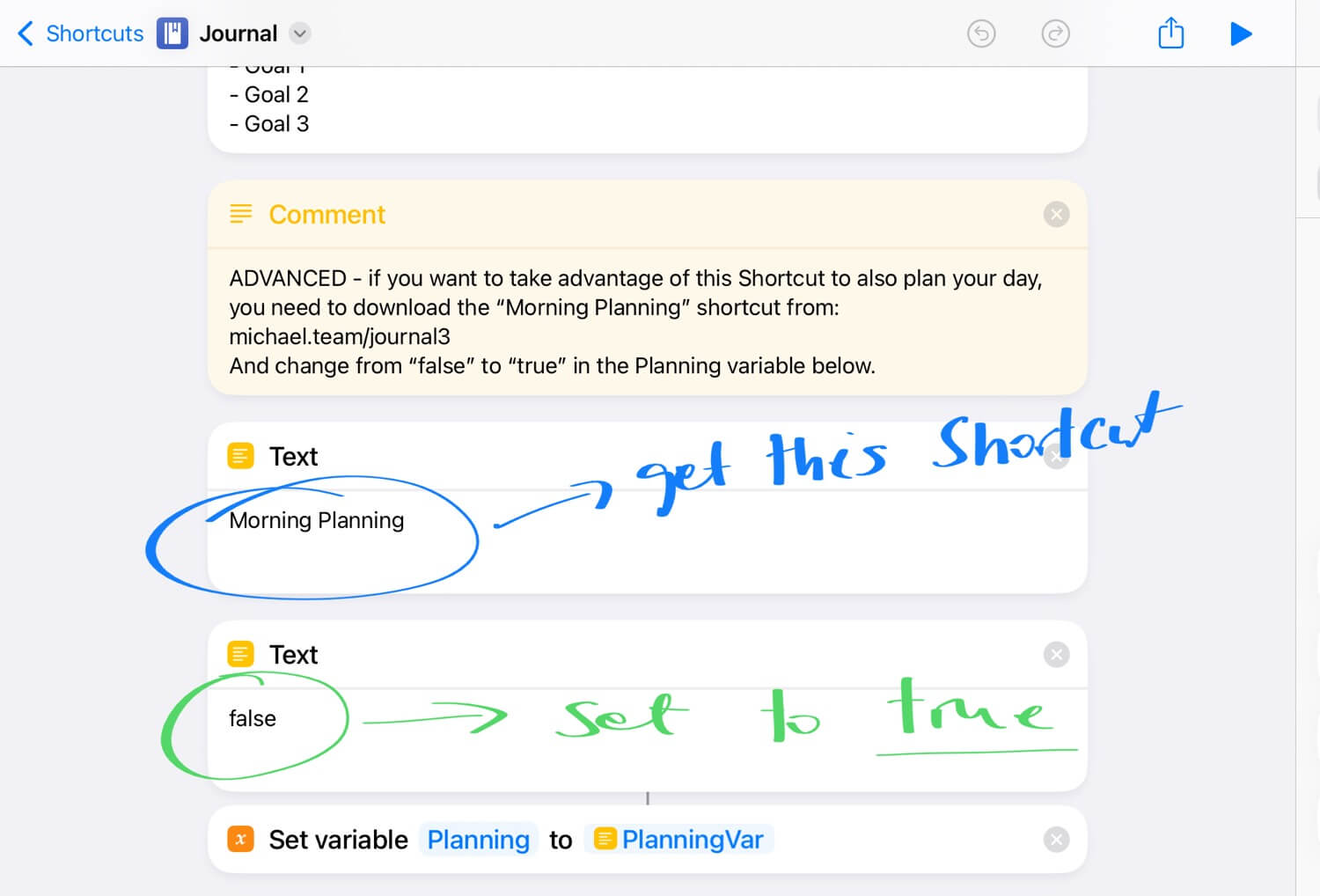
Now all you need is the Journal Shortcut as linked above and then if you want to enable Morning Planning you have to set one variable to “true” and get the additional “Morning Planning” Shortcut:
Get Morning Planning - in English
I’ve also prepared translated versions:
This additional Siri Shortcut is very simple and just adds the planning functionality to the main Journal 3.0 Shortcut. It isn’t supposed to be run separately. You still keep using just the main journaling Siri Shortcut.
I’ve also added a simple “Open Today” Siri Shortcut to open today’s day with just one click. I keep this shortcut on my home screen in a widget. Here’s Spanish 🇪🇸 “Abrir Hoy” and Polish 🇵🇱“Otwórz Dziś”.
Additional improvements - simplified dates, modularity, calendar review and better main menu
Apart from the main three improvements: Apple Notes support, easier translations and integrated Morning Planning, I’ve tweaked a few more things while I was at it:
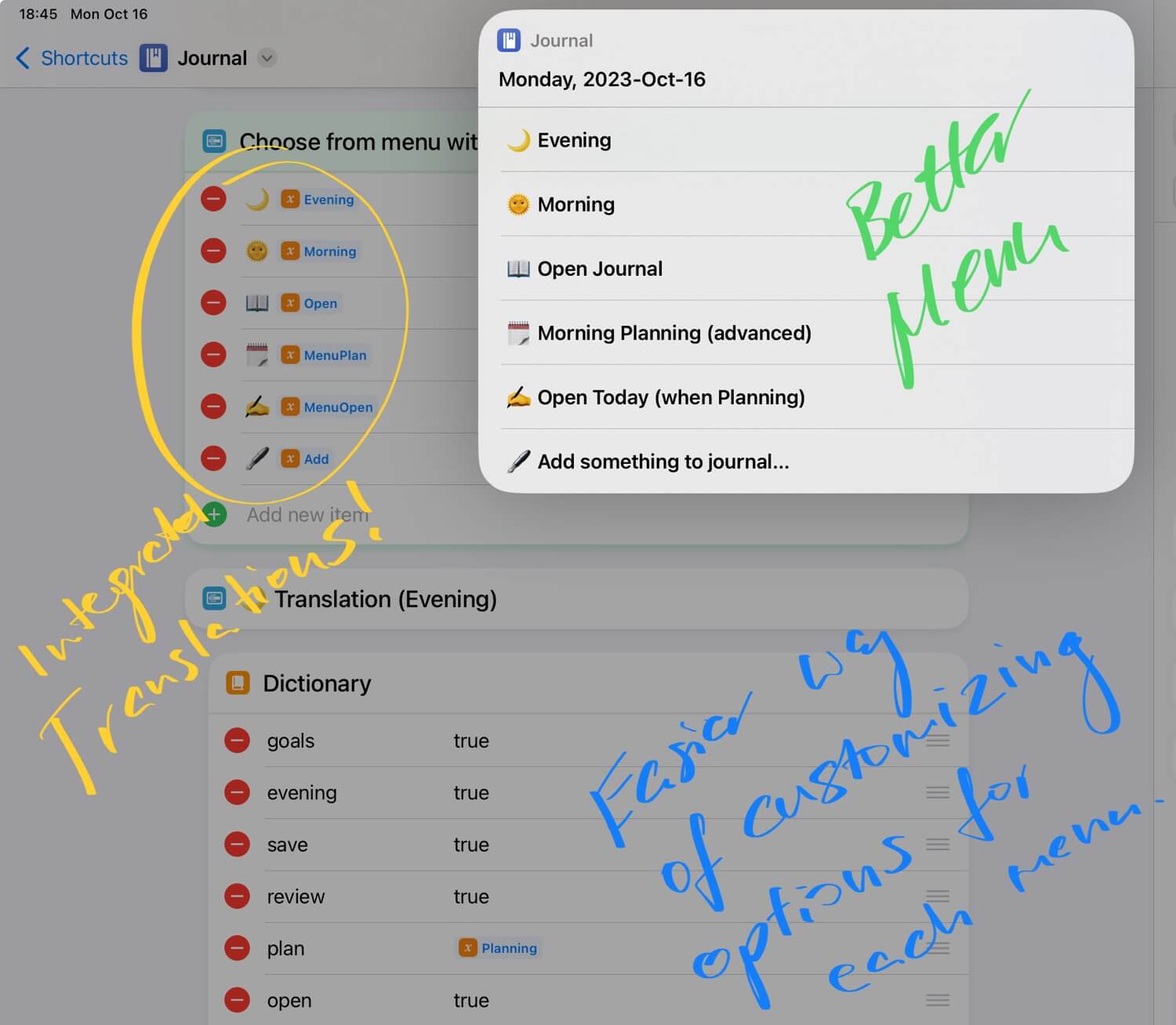
- I’ve added calendar review of tomorrow to the evening routine - this way even if you’re not using the (advanced) Morning Planning Shortcut, you can still see in the Evening what’s ahead of you for tomorrow and set your Most Important Tasks.
- I’ve re-designed the main menu and the structure of the Shortcut. As the Evening portion of journaling is more important than the Morning one, I’ve made Evening the first option in the menu.
- I’ve added a much-requested feature to the menu where you can just add a random thought or observation to your journal in the middle of the day.
- I’ve simplified the format of dates for journal entries which are based on the locale of your iOS device.
- I’ve improved the “Morning Planning” part so that if you don’t want to create a separate file for some days (like holidays or weekends) you can choose NOT to create a planning file if you don’t want to.
- Gratitude practice included so if you’d like to continue practicing it, you can switch to this shortcut from my gratitude shortcut.
- Easier translation system (as explained above) - send your translations of this Siri Shortcut!
All in all, I’m really happy with my new journaling shortcut. I’ve been using it for the last two months already so it’s battle-tested - I’ve been alternating between the English and Polish version to compare the translations and it all works pretty well.
Try Journal 3.0 and let me know what you think!
Get the shortcut in English, Spanish or Polish and download it to your iOS device and start with your first entry this very evening and let me know on social media how it worked for you.
And if you manage to get your daily journaling habit going, feel free to switch to advanced version by getting the Morning Planning shortcut in English, Spanish or Polish and enable this option in your journaling shortcut. This is what I do every single day!
Happy Journaling - it’s a habit worth practicing as it helps processing thoughts, appreciating life and working in a focused way. Lots of benefits and you get a ready-to-use Siri Shortcut from me completely for free!
And if you feel grateful, try out Nozbe or convince your boss to try it to manage projects and get done tasks in your company. I’d really appreciate it.