How I finally get daily journaling done with a workflow on my iPhone
✔️Productivity,😎Life,🖋Journal App
I’ve read countless times on the positive aspects of daily journaling. People I admire like Michael Hyatt (author: Living Forward), Tim Ferriss (author: Four Hour Workweek) or Greg McKeown (author: Essentialism) are all keeping a daily journal. Studies show that journaling is really good for you as it gives you a moment of reflection, helps you maintain perspective and organize your thoughts - all are the things we need in this increasingly busy and distraction-prone world. The problem is, it’s easier said than done. I’ve tried journaling many times in the past and always failed, but now finally I’m doing it constantly and I’m really enjoying it. In this lengthy post I want to share how I managed to do it and hopefully give you a shortcut and motivate you to start journaling today!
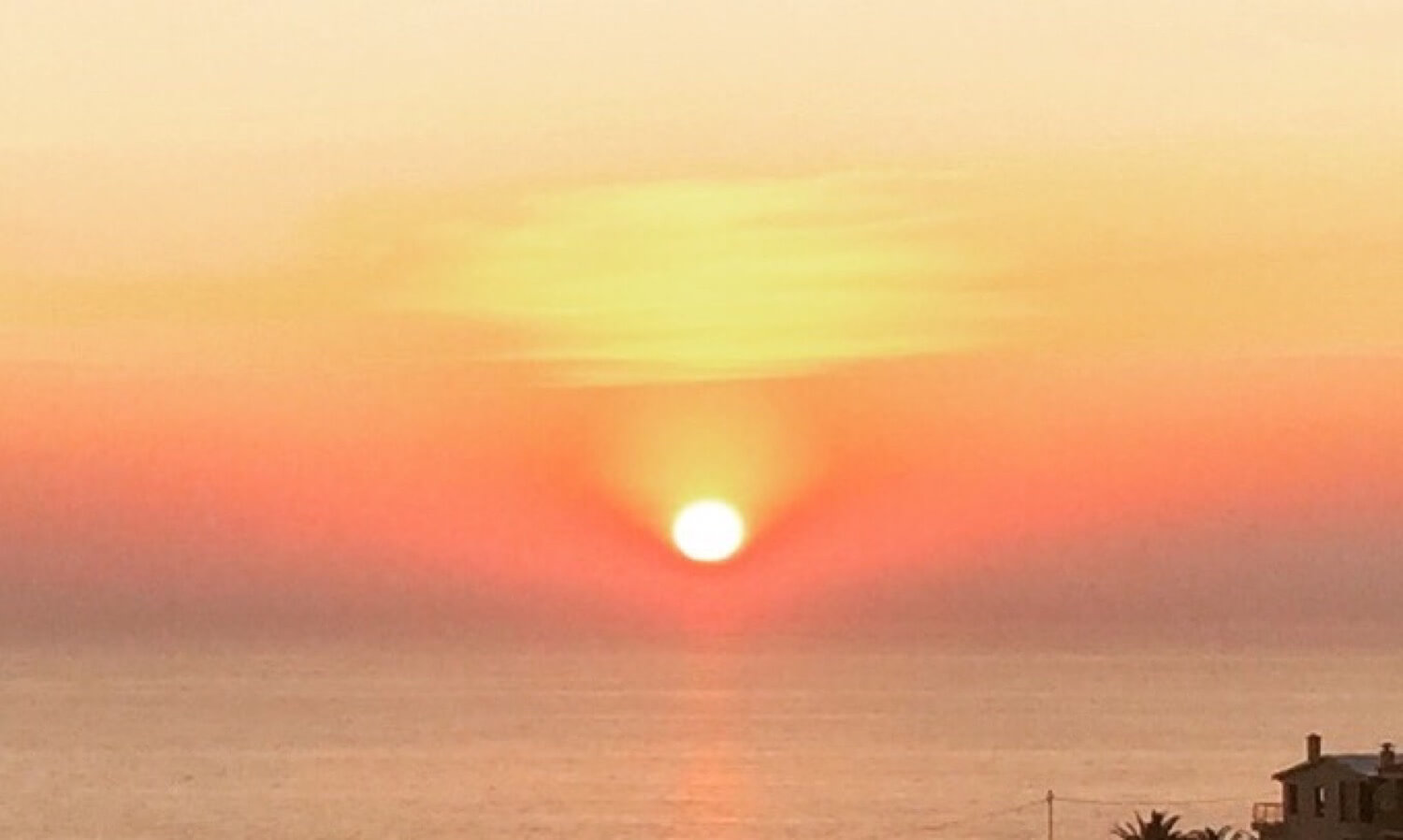
It’s about figuring out your “what”, “how” and “when” of journaling
I’ve tried and failed many times over to create a habit of journaling. I’ve tried dedicated paper notebooks, dedicated apps like Day One as well as simple notes apps like Evernote or plain text… but couldn’t find a way to reduce the barrier to entry to such a point that it’d make journaling a part of my daily routine. It wasn’t just about the “how” though (apps, tools), it was also about the “what”, meaning I wasn’t sure what to put in my journal. What I should really write about? And lastly, I didn’t know when to incorporate my journaling as a part of my daily routine. In short, I needed three things to make it all work: a good template (what), an easy system (how) and a good routine to trigger journaling (when). Here’s how I cracked it:
1. What should I put in my journal?
I’ve read countless articles on journaling but the best piece of advice I’ve gotten was from Tim Ferriss’ podcast where he explains why his main focus on journal is gratitude. He argues when we practice being thankful, we gain perspective on our life, we appreciate what we have, we don’t feel that much entitled and keep our ego at check. All good traits to cultivate in a world where everybody is trying to prove to the rest of the world how great they are.
This also aligns perfectly with my roman-catholic faith as Jesus Christ repeatedly said we should pray with gratitude. Now, the idea is to be really thankful for things that are occurring to us every day and not repeat the pattern of thanking for the family, business, etc. To make sure every day I can practice being grateful for something else, I took some ideas from Tim Ferriss and from the “5-minute journal” and created a template which I’ll share at the end of this post.
Apart from gratitude I wanted to incorporate some good habits of productivity into my daily journal. As I explain in my 10 Steps to Ultimate Productivity Course, it’s a good habit to write down 3 “big rocks” - most important tasks for the next day in the evening. So I also added that to my journaling template.
2. How to journal?
Now the technical details. I’ve experimented with many tools, both paper-based and digital and finally settled for journaling on my iPhone. I have it always with me so it’s best I keep my journal there.
I’ve tried a few apps, including the “Day One” app but in the end I’ve settled for a simple text file called journal.txt that I’ve put in my Dropbox folder. This was the easiest not only because I can journal with any text editor like Editorial or 1Writer on both my iPhone and iPad, but also I can easily edit the file on my Mac and it syncs seamlessly thanks to Dropbox.
But there’s an additional benefit to a simple text file - I can add text to it with a great iOS app called Workflow and this is the best and most geeky part of this article. Thanks to Workflow, I managed to create my journaling workflows that reduce my journaling barrier of entry to minimum. You’ll find the exact workflows I use at the end of this article. Use them yourself, modify them and create your ultimate personal workflow for journaling.
3. When to journal? Morning? Evening? Both?
Definitely both, I journal in the evening and in the morning. I have two separate journal workflows for each part of the day and even though it seems like more more work because I journal twice a day, it really isn’t as I’ve made my process really simple and I’ve perfectly incorporated it in my morning and evening routine.
In the evening, before going to bed I’m putting my iPhone to charge. I’ve always been doing that. So when I stand next to the charger, I open up my evening journaling workflow, answer a few questions to write my entry and put the iPhone to charge. It takes me around 2 minutes so it’s really fast.
In the morning, after I wake up, I take my phone and open my morning journaling workflow and write things down. After that I put the phone away and go to the toilet and start my day. Easy and seamless.
Part 1/2 of journaling - Evening Journal
To me, the next day starts in the evening. As I mentioned before I want to make sure I’ve written down my 3 most important tasks for the next day so here are the questions I’m answering every evening:
- What was awesome today? (Name 1-3 things)
- Did I pray? (If so, how was it)
- Which sports I did? (I’m trying to do some sort of sports every day for 30 minutes to 1 hour)
- What could have made today better? (Any improvement suggestions)
- Anything else? (Whatever else comes to my mind)
- Write 3 ROCKS (most important tasks) for tomorrow (in any order)
That’s it. Six easy questions. Some I answer with a simple Yes/No, sometimes I write more… it all depends but it takes me only a few short minutes to fill it out. After I’ve answered these questions, the workflow proceeds to formatting my journal entry and adding it to my journal file in Dropbox. If you’re also using Workflow app on iOS, you can get my workflow here:
Michael’s Evening Journal
To make sure the workflow works, you need to be using Dropbox and have your journal.txt file in the main Dropbox folder.
Part 2/2 of journaling - Morning Journal
In the morning it’s all about gratitude to set myself up for a great day. To make it even better, I’ve set up to get a random inspirational quote in my workflow and later I answer these few questions:
- What I’m thankful for what happened YESTERDAY (the idea is to think of something particular that only happened yesterday and was great)
- Thankful for an OPPORTUNITY? (Just think of an opportunity that presented itself in front of you recently)
- Thankful for something SMALL? (Anything small that just was fun and great? The idea is to be constantly finding out the the small things in life that contribute to our happiness)
- What’s the ONE THING that would make today great? (If I can’t do everything today I planned, what’s the one thing that would make it great anyway?)
- Anything else? (Again, a place to put some random thoughts)
This time 5 simple questions. My workflow for the morning is a little more complicated as I added an option to tweet the inspirational quote and also a way for me to create a project in Nozbe with the date of today based on my “unscheduled” template and pomodoro technique. Oh, and there’s a reminder to pray after I’ve done the journal.
Michael’s Morning Workflow
Feel free to copy and modify my workflow to fit your needs. This is what works for me and hope it’ll also work for you.
Almost a year of consistent journaling! Join me!
Now that my habit of journaling is consistent I can honestly totally recommend it. Journaling gives me a moment to stop, gain perspective and be grateful for what’s happening around me and how my life is going. It’s a moment of reflection I get to have every evening and every morning.
It’s really amazing how it works consistently and how it helps me be a better person. I not only write in my journal. I also review it every three months when I’m doing my “quarterly retreat” as per Greg McKeown advice and I review my past three months and I plan my next ones.
Hopefully with the advice from this article and my workflows you’ll be able to start your journaling habit and if you have any questions, please do let me know!
And if you have started journaling or have been doing it for a while now, please share your thoughts and advice below! Thanks!
Update in 2020: The Worflow app is now Siri Shortcuts and over the years I’ve been tweaking my journaling setup and improving it. Click here to get my latest journaling shortcuts and the entire setup.