Automating Home Office with NFC tags and Homebridge
🔗Shortcuts,🏠Office,⭐️Featured
I’m really proud of my new 2025 Home Office and the way it converts to a recording studio. However, as I was using it I saw some things that needed improving. As a Shortcuts user I like to automate more stuff to make sure I can switch on or off things in the easiest way possible. For that, I needed to use NFC tags and connect some additional lights to Apple Home using the app called Homebridge. Here goes:

- NFC tags, Apple Home and Shortcuts
- Sony camera and smart switch on/off
- Homebridge adds Elgato Key Lights to Home
- Beautiful automated podcasting scene
- Automation is fun! NFC tags are cool!
NFC tags, Apple Home and Shortcuts
I bought a packet of NFC tags which retail for a little over $10. It turns out you can configure them in such a way that they perform a Shortcut you want when you put an unlocked iPhone close to them. The NFC tags are blank and can be glued to anything and you can also write on them using a sharpie.

Sony camera and smart switch on/off
Let’s start small. As described in my previous post I have a Sony camera that is controlled using a smart switch. I wanted to have an NFC tag next to my desk so when I wave my iPhone next to it, it toggles the camera. It turns it on or off. Here are the steps I took:

- Shortcut to toggle the web cam. Just go to Shortcuts app, create new Shortcut, add action called Toggle Accessory or Scene, choose the accessory (which in my case was the smart plug called “Sony”) and save the Shortcut as “Webcam Toggle”.
- Configure NFC Tag by going to Automation in the Shortcuts app (NOT Home app!), hit ➕ to add new automation and find the NFC option, and configure the NFC tag, give it a name, set it to run immediately and choose to invoke the above-configured “Webcam Toggle” Shortcut.
- There is no step 3. Now that when you touch the unlocked iPhone next to the NFC tag, the “Webcam Toggle” will be triggered.
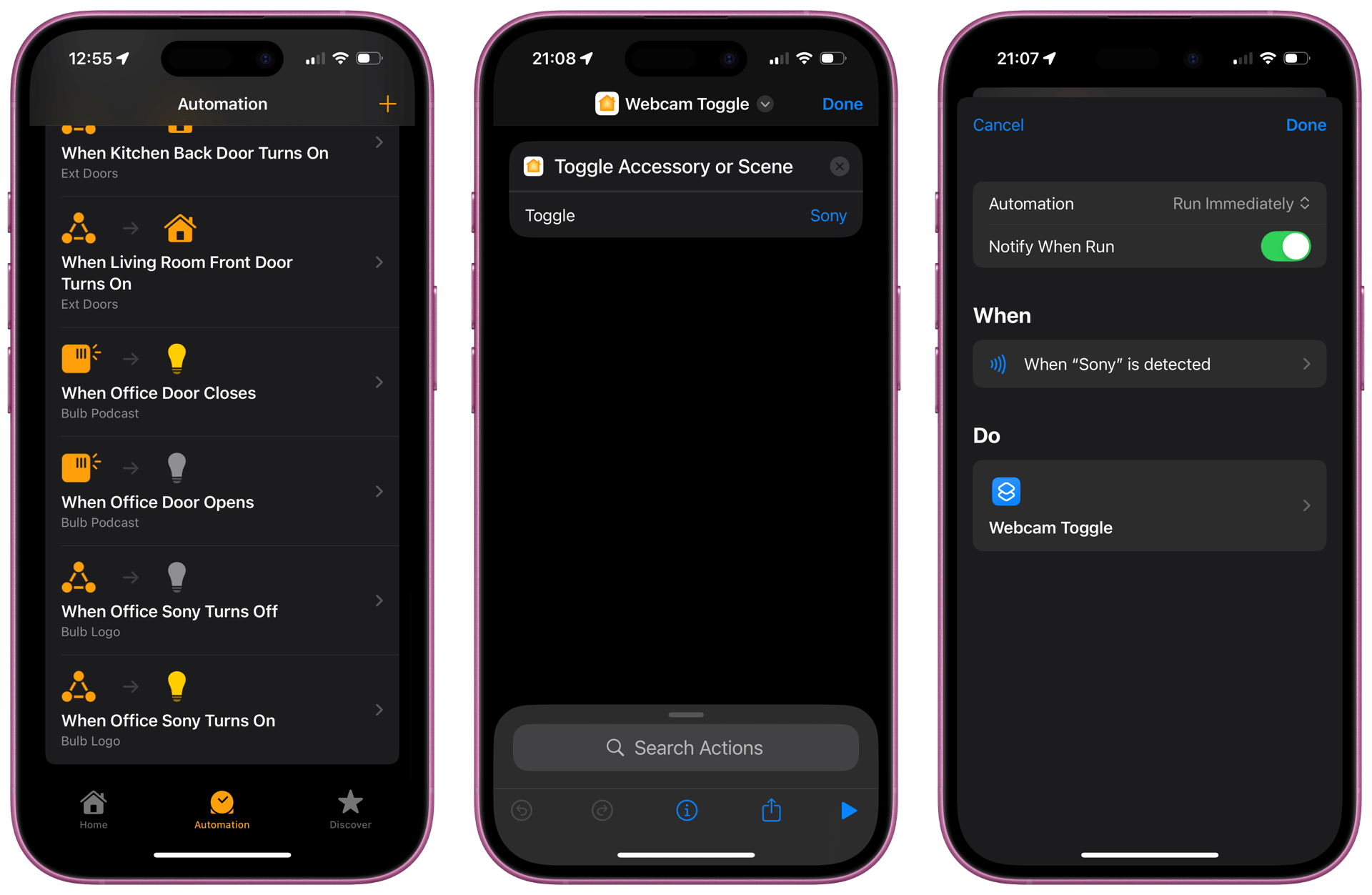
Bonus: OK, I’ve added an additional step to make sure I visually can know that the Sony camera is on, and I’ve set one of the bulbs to light up (the one behind the R2D2 Lego model that lights up the Nozbe LEGO logo from Augusto). To do that, I had to set up Automation, but this time in the Home app so that if the “Sony” turn on, the bulb turns on, too. And if it turns off, it turns off this particular bulb.
Homebridge adds Elgato Key Lights to Home
I’ve been using Elgato Key Lights since 2021 in my home office but I’ve never gotten around to adding them to my Home app. I always had to use the clunky Elgato Control Center on my Mac to turn them on. And I had to do it manually each time. Yuck.
Now as my new Mac Mini is on most of the time (actually, it’s on all of the time with very few exceptions) I’ve decided to finally install Homebridge on it and add Key Lights Plugin to add these darn lights to my Home and be able to automate them. The process was very straightforward:
- Go to “install on MacOS” and read the instructions, but basically you just launch Terminal and follow instructions.
- Install Node.js for MacOS first.
- Install Homebridge as computer administrator by typing this:
sudo npm install -g --unsafe-perm homebridge homebridge-config-ui-x - Now finish the installation with this:
sudo hb-service install - Now update Node by typing this:
hb-service update-node - I’ve also updated NPM by typing this:
npm install -g npm@11.4.1 - And then go to:
http://localhost:8581and you’ll see Homebridge.
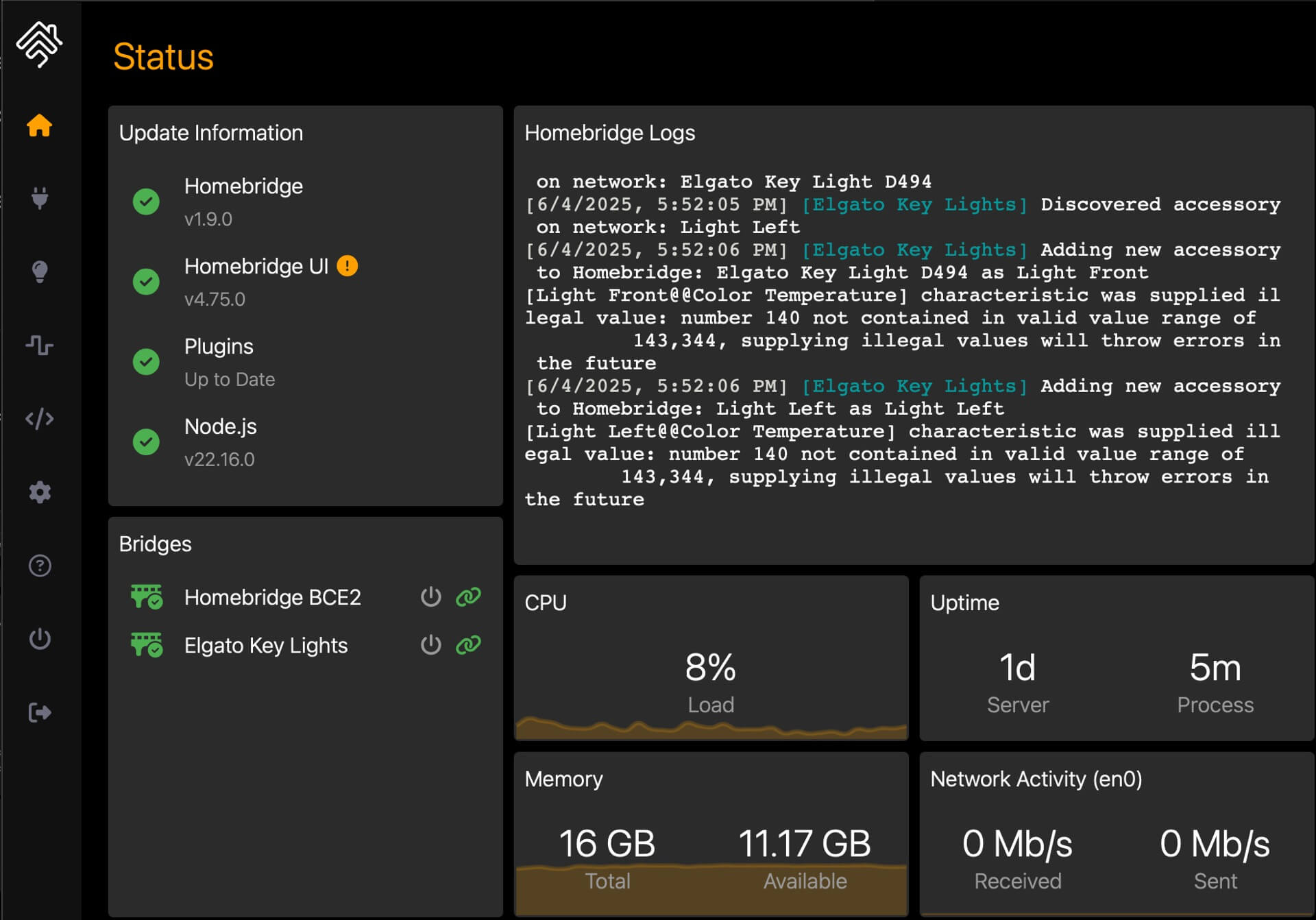
To get Key Lights to work all I needed to do is go to Plugins in Homebridge, search for Key Lights and install them. And they detected my lights on my wifi automatically!
Now to set it all up in Home I had to scan 2 QR codes - first one for the Homebridge itself and the second one for the Key Lights plugin. You go to Home app, Add Accessory and scan QR code and you add two “bridges” to the Home app and the Key lights appear and you can configure them:
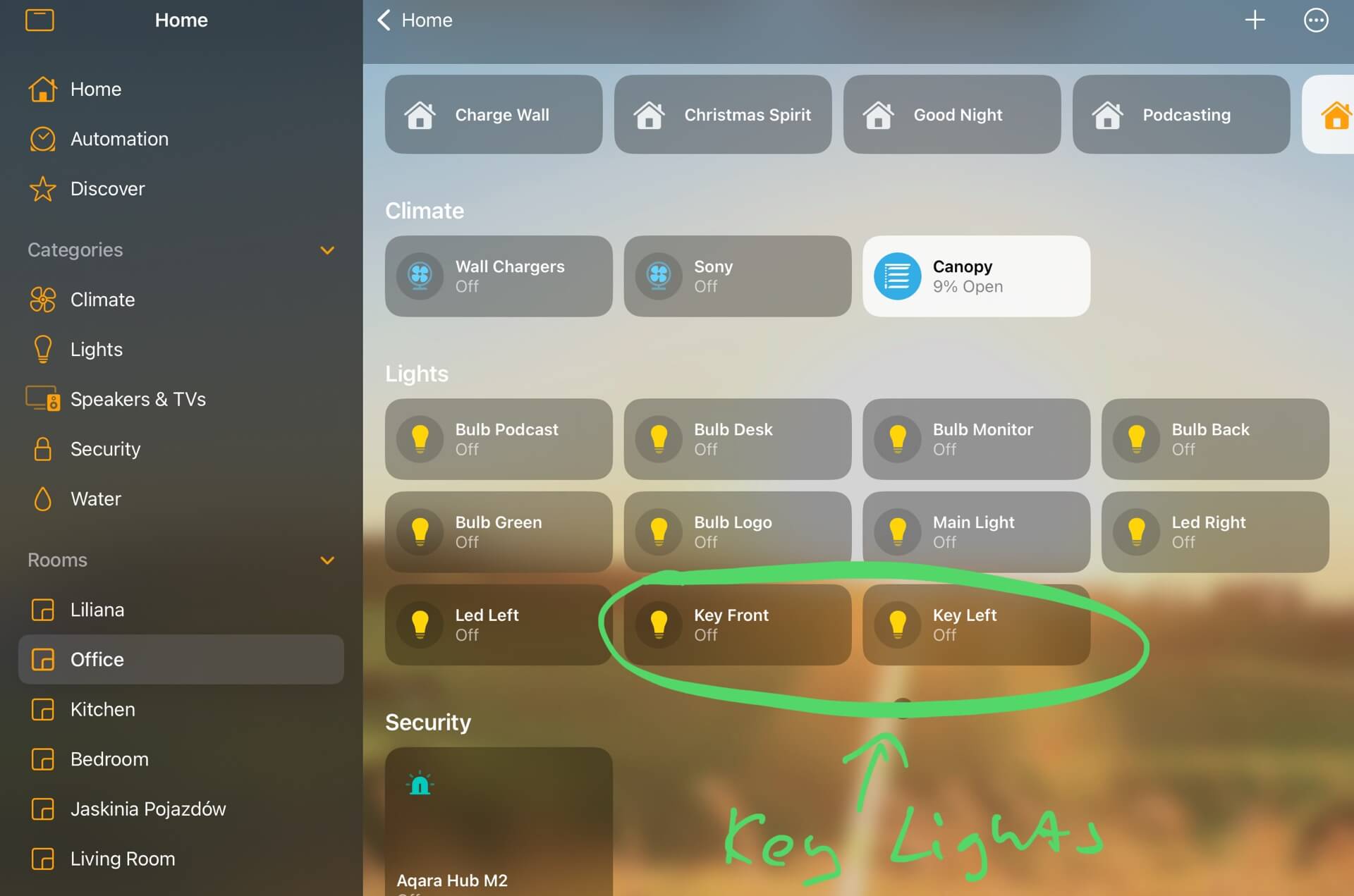
Beautiful automated podcasting scene
Now that I’ve got the NFC tags and the Key Lights in my Home app, I can proceed to automate the whole process. When I enter my office, I touch with my iPhone the NFC tag with headphones written on it (see first photo of this blog post) and it triggers the “Podcasting” scene, meaning all my lights turn on and my Sony camera turns on, too. When I leave the office I can touch with iPhone this NFC tag again and everything turns itself off. Glorious.
To do that, I needed to follow these steps:
- Create a “Podcasting” scene in which all the lights I need and the Sony camera turn on.
- Create an “End of Work” scene in which all of the lights in my home office and Sony camera and whatever else I want turns off.
- Create a “Toggle Podcasting” Shortcut that combines them both. It checks if the “Logo bulb” (the one responsible for the Sony camera, mentioned above) is on. If it’s on, it turns everything off. If it’s off, it turns everything on. Get the Shortcut and customize it to your needs or see it below.
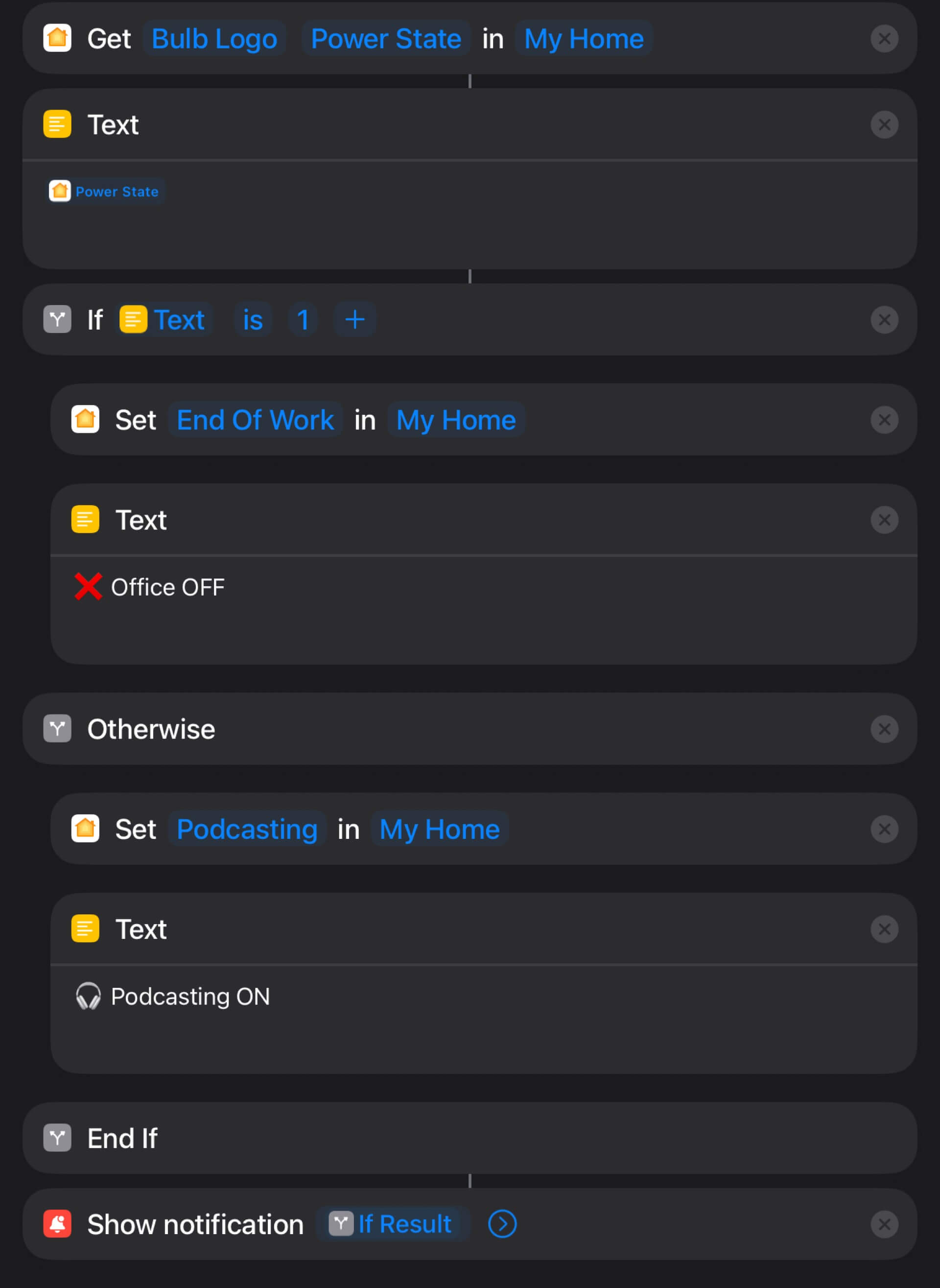
Now that this is done, I need to configure an additional NFC tags in similar way like I did with the Sony camera, just this time it should invoke the “Toggle Podcasting” Shortcut. After I checked that it worked, I installed another NFC tag for that shortcut next to my desk, because why not.
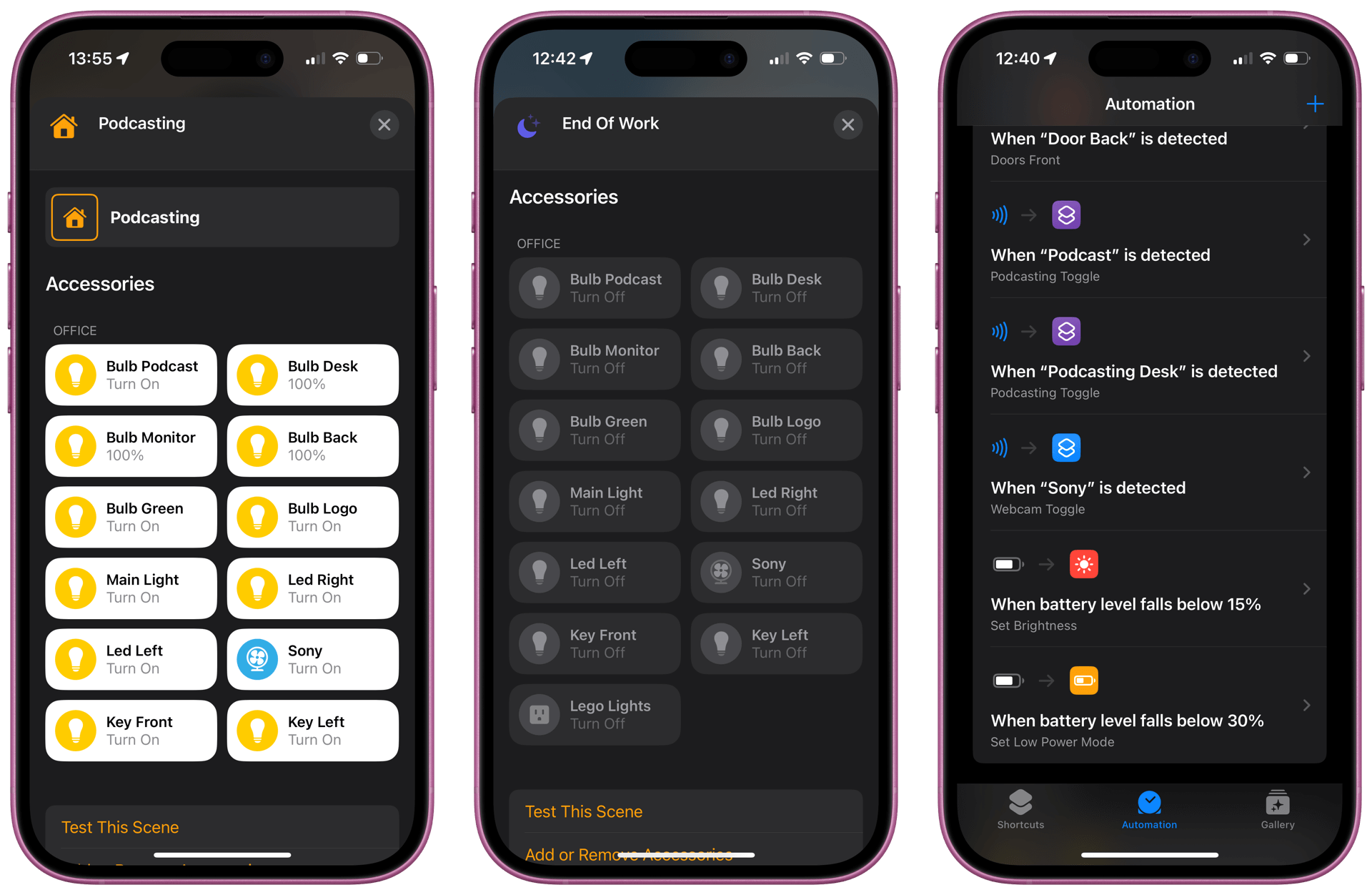
Automation is fun! NFC tags are cool!
I love automating things like that. Now that I have many NFC tags, I’m coming up with additional ways to automate my house so stay tuned for future updates. In the meantime, as you can see all of it is pretty cool and straightforward to do.