How I deal with incoming stuff - my 5 Inboxes: Email, Nozbe, Desk, Evernote & Articles
✔️Productivity,👨🏼💻iMagazine
As a “productivity guy” I’ve always been trying to write about what can be possibly optimized, enhanced or streamlined… Also in the field of Apple’s Gadgets. My latest experiences, though, made me realize that I need to go back to the initial point and focus a little bit on basic time management rules and the role of the devices we use daily.
Note: The following article appeared fist in the May 2014 issue of iMagazine - the leading lifestyle magazine for Apple enthusiasts in Poland. I’m a regular contributor and write my monthly productivity column there.
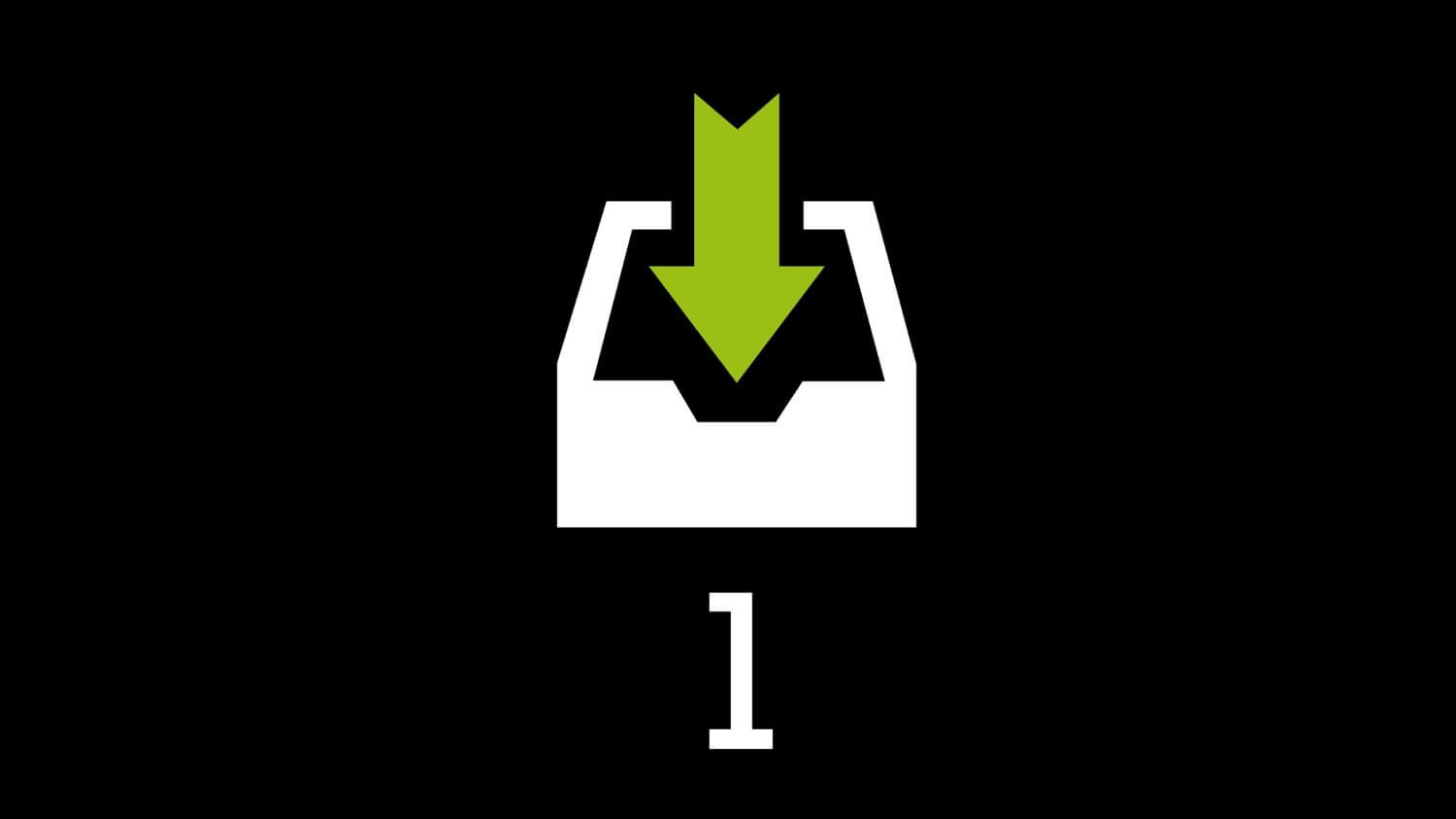
10 Steps to Ultimate Productivity Video Course
In 2013 I recorded a video course - a set of ten 5-minute-long clips where I share my knowledge with the audience. I try to show exactly “how things work for me” - which time management tricks prove effective in my case and which don’t. You are more than welcome to watch the course online.
Step 1 - Inbox - Clear your head
In the Step 1 of my course I speak of the basic rules which I follow to manage all the incoming stuff. I show how I cope and sort everything out. In this post I would like to go a little deeper so I encourage you to watch the Step 1 of my video course first and then complete reading this article. I am going to share my top tips and tricks with you.
Where does all that stuff come from?
Let’s start with the fact that our brain is not to be trusted when it comes to memorizing the dates and details. It quickly forgets, memorizes in a selective manner and seriously… it messes around in our heads :)
That’s why you should form a habit of writing down every single thing as soon as possible. Every. Single. Thing. Always! No exceptions. Here is where all my incoming things land and what happens to them once perceived.
1. Email - my first inbox
Let’s start with e-mails. I get loads of it - just as you do. I’ve been working hard to minimize the number of incoming e-mail. I resigned from all the social media notifications. All! Whenever I feel like checking what’s going on on Twitter, Facebook, Instagram or YouTube, I can easily open the corresponding apps and find out. I don’t need that info in my e-mail inbox though.
I always try to decide quickly what to do with an e-mail: whether to reply at once (the 2-minute rule - if you can do something in less than two minutes, do it now) or later. I forward the messages that need to be replied later or require some complicate actions to my personal inbox address in Nozbe. This way an e-mail becomes a task and its contents - a comment to the task. I do everything to reach inbox zero everyday however sometimes I only manage to achieve it once in a few days. I use a standard Mail client on my iPad synced with my Gmail account. From time to time I run the Gmail app on the iPad too. On my Mac computer I work in the Gmail web interface in Google Chrome.
Bonus: Social media - Facebook, Twitter, Instagram and Linkedin.
E-mail-like apps. I use them everyday to publish new contents and reply to posts, messages and re-tweets. I try to do it only twice a day - around noon and in the evening. Watch out though, because these apps can easily become a total time drain.
2. Nozbe - my second Inbox
I put all the tasks and the task ideas in a dedicated Nozbe Inbox. I have an idea, I go to Nozbe and place it there just to get back to work I was doing. That’s a habit I formed. This way I don’t forget things. I use Nozbe in this manner mainly on the iPad and the Mac PC.
3. Physical inbox on a desk
I received a letter or a document? An idea popped into my head and instead of placing it in Nozbe I put it down on a sheet of paper? Such papers go straight to the physical inbox on my desk. My wife wants to give me a document, a note or an invoice? She knows she needs to put it to that box. Otherwise, I won’t take care of it.
4. Evernote - scanning and recording audio notes on the iPhone
I’ve always been an Evernote user but recently I’ve started using it even more. One of the reasons is the way the Evernote iPhone and iPad app scan documents and business cards. It also allows to record audio notes really easily. If such a scan or note needs some processing later on, I mark it with the “Inbox” tag in Evernote. The other advantage of using Evernote is the fact that I can access all my notes from every device I own: iPhone, iPad, Mac… so I’m able to get things done whenever I have a spare couple of minutes no matter where I am.
5. Read later articles
When reading articles on the internet either in the web browser or in Feedly (with Reeder) or when checking out the newest tweets (with Tweetbot), I gobble up the most exciting ones. I keep the rest for later by saving it in the Pocket app. This way I have access to the stuff to read from my iPhone, Mac and iPad. Actually, it is the tablet that I use the most as I like reading in my bed just before sleeping.
Important - you must know exactly how many inboxes you have and how often you check them. And it has to be done regularly.
The key: I only use these 5 inboxes!
I never let any incoming stuff in via other channels than the ones I’ve just described. Everything must go to one of these five inboxes. If someone passes something on to me in a different way, I put it to a suitable inbox myself right away.
Regularity, regularity and regularity
The other essential thing for me is regularity. I have to know when I check what. For example: I tend to process e-mail and social media (1.) and the read later stuff (5.) on a daily basis. I check the Nozbe Inbox (2.), the physical inbox on my desk (3.) and Evernote (4.) every 2-3 days. OK. It can be once a week, on Friday, in rough times.
Always down to zero!
It’s crucial that you clean up your inboxes and get it down to zero. You need to focus on every little thing, email, message or document only once and quickly decide what to do with it. Then you move on to the next item. And so on, down to “zero inbox”. The only inbox I empty very rarely is the Read later articles inbox. I hardly ever manage to read all I put there. These are not so important though. All the other inboxes must be zeroed out.
Little trick: take a shortcut
To make zeroing you inboxes work, try to follow the two-minute rule mentioned before. That’s the reason why I stopped using the “Downloads” folder on my Mac computer in the manner I’d used to. I still use it but I determine what to do with every single file coming in right away: whether to install it (for the apps), save it in Evernote (documents) or delete it… This way I do not have to see the Downloads folder packed with 100+ files every week which honestly made me run away and do everything else but process it. Luckily there is no Downloads folder on the iPad :)
Calendar - put the dates down immediately
If you have just arranged the time of a meeting with your team, a phone call with your client or whatever else to happen on a specific day and time, write it down in your calendar straight away. Instantly! Don’t leave it for later as it might slip your memory easily.
Good luck with processing your inboxes!
I hope that this post will make you analyze your incoming stuff and systematize the channels it comes with. Remember that if you don’t write something down, you will likely forget it. However if you don’t regularly process the things you jot down, it is as if there were no notes at all.
I encourage you to watch the other lessons from my 10 Steps to Ultimate Productivity Video Course.
Question: How many Inboxes do you have? How often do you deal with them?